Pledge portfolios, positions and purchase lots
You can pledge whole portfolios or selected positions (fully or partially) to reserve assets, such as for loans or incentive programs. When pledged, positions can't be traded:
Transactions can't be created or imported.
Clients can't create trade orders in FA Client Portal.
Fees, account interest, and corporate actions are still available.
You can unpledge the positions to make them tradeable again.
Pledging options
You can pledge whole portfolios or selected positions (full or partial):
Whole portfolio – Pledging prevents all transactions except fees, account interest, and corporate actions.
Individual positions (full or partial) – The system transfers the pledged assets to a designated pledged portfolio using Remove and Add transactions.
Remove transaction moves the asset from the original portfolio.
Add transaction inserts it into the pledged portfolio
Accumulated ex-post costs are moved along with the position, in proportion to the pledged amount. You can view the ex-post costs in the Ex-post costs tab of the transactions.
Pledge a whole portfolio
You can pledge all positions in a portfolio at the same time. You should use this option only if you know that all positions in the portfolio will be unpledged at the same time. To pledge the whole portfolio:
In FA Back, open the portfolio to pledge.
Select Pledged.
Click Save & close.
The whole portfolio is now pledged.
You can also use the import functionality to pledge a portfolio: see Portfolios import. For unpledging, import can't be used.
To unpledge the whole portfolio, deselect Pledged in the Portfolio window, Basic info tab.
Pledge positions
To pledge a position (full or partial), you need to create a separate pledged portfolio in which the FA system moves the positions. You can create multiple pledged portfolios and then select in which one you want to place the pledged positions.
Step 1 - Create a pledged portfolio
Before pledging positions or purchase lots, you need to create a pledged portfolio and link it as a sub-portfolio of the original portfolio where the assets are held:
In FA Back, go to New → New portfolio to open the Portfolio window.
In the Basic info tab:
Fill in the required fields (see Basic info).
Make sure that the portfolio currency is the same as in the original portfolio you want to pledge assets from.
In the Contacts tab, make sure the portfolio has a contact defined .
In the Accounts tab, add a cash account to be able to record cash from corporate actions (for example, dividends) in the pledged portfolio. For details, see Portfolio window.
Link the pledged portfolio as a sub-portfolio of the original portfolio where the assets are held.
Open the original portfolio: Portfolio window, Contacts tab.
Click Add subportfolio and enter the pledged portoflio.
Click Save & close.
The portfolio can now be used for pledging.
You can also use the import functionality to create a pledged portfolio: see Portfolios import.
Step 2 - Select postions to pledge
After creating a pledged portfolio, you can pledge positions or purchase lots:
In the Overview in FA Back, right-click the original portfolio you want to pledge from and select Pledging positions.
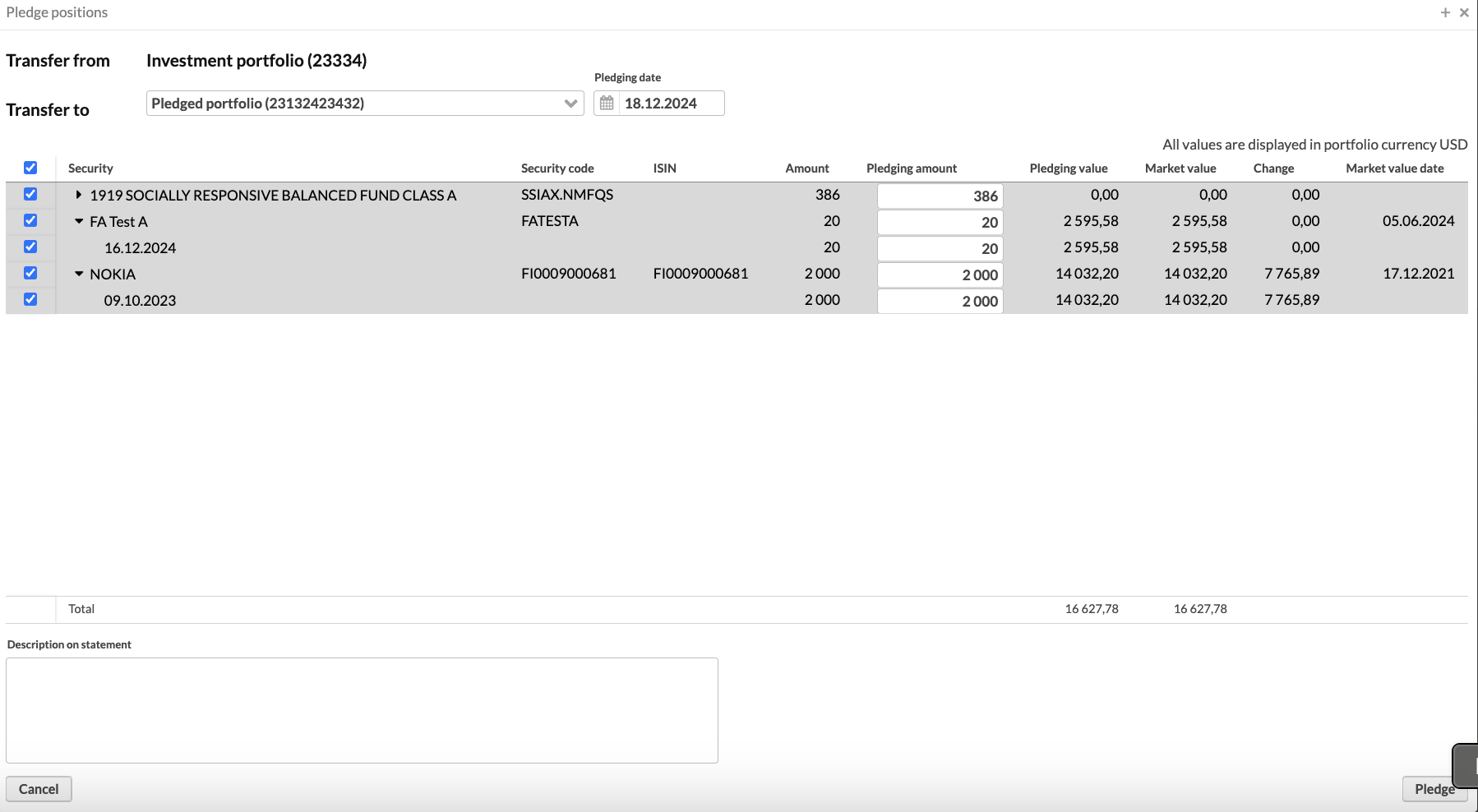
Fill in the fields:
- Transfer to
Portfolio to pledge positions to (created in Step 1).
- Pledging date
Pledging date. We recommend selecting the current date. If you select a past date, any trade orders between that date and the current date are not taken into account in the list of positions.
Select the positions or purchase lots to pledge (expand the row to see purchase lots). You can adjust the pledging amount in the selected row. If you adjust the amount on the position level, the system selects the purchase lots from the oldest up to the specified amount. For details on information shown for each position, see Position information.
(Optional) Add a Description on statement which is applied to the resulting transactions.
Click Pledge.
Now, the marked positions are moved to the pledged portfolio. You can see Remove transactions in the original portfolio and Add transactions in the pledged portfolio. Accumulated ex-post costs moved along with the position amount are listed in the transactions (Ex-post costs tab).
You can also pledge positions via the import functionality by importing Add and Remove transactions. When importing transactions into a pledged portfolio:
Make sure you have appropriate user rights (pledged portfolios are blocked from new transactions.
Specify the original portfolio in the Counter portfolio field – FA system will use this information later for unpledging.
Unpledge positions
To unpledge positions (full or partial):
In the Overview in FA Back, right-click the pledged portfolio and select Unpledge positions.
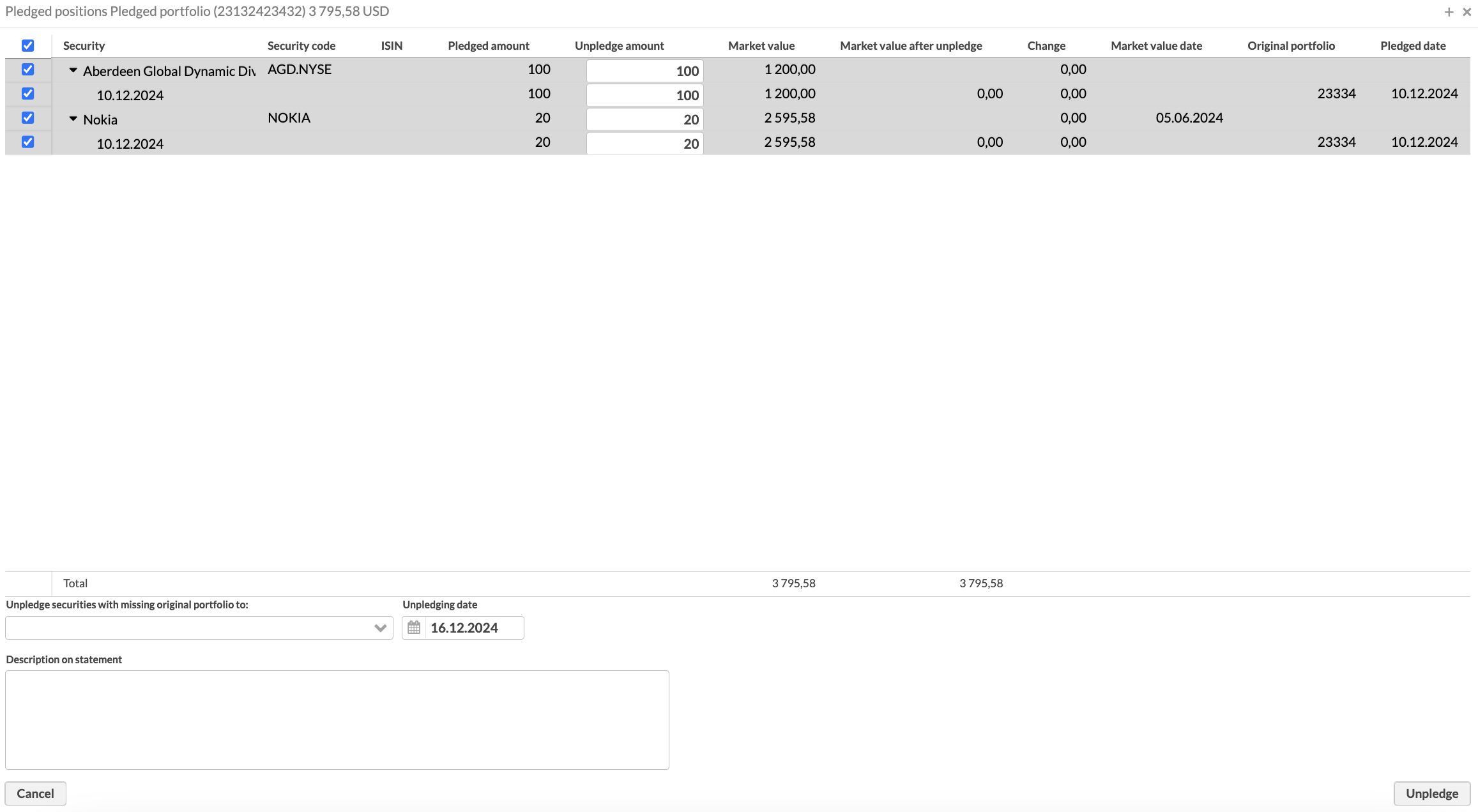
Fill in the fields:
- Unpledge securities with missing original portfolio to
(Not required) The portfolio where positions that have a missing or unknown original portfolio are moved. Such a situation can occur if you import transactions into a pledged portfolio without defining "Counter portfolio" to indicate where the positions originated from.
- Upledging date
The date of unpledging (current date).
Select the positions or purchase lots to unpledge (expand the row to see purchase lots). You can adjust the unpledge amount. If you adjust the amount on the position level, the system selects the purchase lots from the oldest up to the specified amount. For details on information shown for each position, see Position information.
(Optional) Add a Description on statement which is applied to the resulting transactions.
Click Unpledge.
Now, the marked positions are moved to the original portfolio. You can see Remove transactions in the pledged portfolio and Add transactions in the original portfolio. Accumulated ex-post costs moved along with the position amount are listed in the transactions (Ex-post costs tab).
You can also unpledge positions via the import functionality by importing Add and Remove transactions (see Portfolios import ). When importing transactions into a pledged portfolio, make sure you have appropriate user rights (pledged portfolios are blocked from new transactions).
Position information
Position information in Pledge positions and Unpledge positions windows (amounts are shown in the portfolio currency):
- Security
The security name.
- Security code
The security code.
- ISIN
The ISIN code of the security which identifies it on the market.
- Amount
The number of units available for pledging.
- Pledging amount
The number of units you want to pledge. You can adjust the amount on the position level or select specific purchase lots. If you adjust the pledging amount, the system selects purchase lots from oldest to newest until reaching the number you specified.
- Pledged amount
The number of units that are currently pledged.
- Unpledge amount
The number of units you want to unpledge. You can adjust the amount on the position level or select specific purchase lots. If you adjust the amount on the position level, the system selects the purchase lots from the oldest up to the specified amount.
- Market value
The market value of the position in the portfolio currency.
- Market value after unpledge
The market value of the position after it is unpledged in the portfolio currency, calculated as the market value of the pledged position minus the value of units entered in Unpledge amount.
- Pledging value
The amount to be pledged in the portfolio currency.
- Change
The unrealized profit or loss in the portfolio currency at the current market price.
On the position level, market value change is calculated as the difference between the total market value of the position and the aggregated purchase trade amounts of all its purchase lots.
On the purchase lot level, market value change is calculated as the difference between the market value of the individual purchase lot and its purchase trade amount.
- Market value date
The date used to fetch the position's market value.
- Original portfolio
The portfolio from which the position originates. When you unpledge a position, the system creates transactions in this portfolio. If the position has a missing or unknown original portfolio, the system moves it in the portfolio you select in Unpledge securities with missing original portfolio to.
- Pledging date
The date when pledging occurs.
- Unpledging date
The date when unpledging occurs.