Bulk client trade orders
You can combine similar trade orders from client portfolios into one bigger order before sending them to the market.
Trade order grouping criteria
The orders that have the same
transaction type,
security,
currency
execution method
are grouped together into the same bulked transaction.
You can also specify additional bulking criteria. To do this, go to Tools → Administer → Trade order bulking and fill in the fields:
- Additional grouping factor
Choose Portfolio's parent portfolio if you have multi-level portfolio structures. The grouping is done based on the parent portfolio of the portfolio where the trade order is made. If the order's portfolio doesn't have a parent portfolio, the order's portfolio is used as the criterion instead.
Choose Portfolio's primary contact to group based on the primary contact of the portfolio.
No additional grouping is the default option.
- Internal info keys used to group trade orders (comma-separated)
Define any number of trade order's Internal info fields that should be used as additional bulking criteria.
Example: You have the following information in trade order's Internal info:
criterion1=A;criterion2=X. You have configured criterion 1 as an additional internal info key for grouping. Now any trade orders having value "A" in the internal info fieldcriterion1are included in the same bulked trade order (if other grouping criteria match as well).- Carry over unit price to bulked trade order (manual runs) and Carry over unit price to bulked trade order (automatic runs)
Carry over the unit price from the client trade orders to the bulk trade order. This option can be useful if you bulk orders, for example, when issuing new securities at a price that is known in advance. The system checks that client trade orders to bulk have the same unit price. If this option is not selected, the latest known market price is used for the bulk trade order and you can group client orders with different prices together. The manual runs option is applied when you launch bulking via Bulk → Bulk trade orders at the bottom of the Trade orders view. The automatic runs option is applied when you launch bulking via Bulk → Bulk valid trade orders directly at the bottom of the Trade orders view.
Amount-based (unit-based) vs trade-amount-based orders
Bulk trade orders and bulk order execution distinguish between amount-based and trade amount-based orders.
Amount-based orders are orders whose amount (number of units) is considered to be fixed. For example, the client wants to purchase/sell 100 shares of Nokia stock.
This means that any fees added on top of a buy order simply increase the trade amount, and fees added to a sell order decrease the trade amount, but don't affect the number of units.
This should be considered as the default setting, as changes to the execution of amount-based orders are handled as people usually expect.
Trade amount-based orders are orders whose trade amount is considered to be fixed. For example, the client wants to subscribe to fund X with 1000 EUR, or buy/sell 1000 EUR worth of Nokia shares.
This means that any fees added to a buy order reduce the number of units bought, while keeping the total trade amount unaffected. Similarly, fees added to a sell order tend to increase the number of units sold to cover the fee.
With high-block-size instruments, it's not always possible to keep the trade amount exactly fixed. This mode is designed to be used with e.g. fund subscriptions/redemptions.
Whether the order is given in units (e.g. buy 10 units of Nokia stock) or trade amount (e.g. buy 1000€ of Nokia stock) is determined by:
Trade order's execution method:
Execution method Units → unit-based order
Execution method Gross trade amount → validation error (not supported)
Execution method Net trade amount → trade amount -based order
Fallback 1: configuration "Comma-separated list of order types to treat as unit orders (overridden by trade's execution method, if defined)".
Fallback 2: transaction types, in accordance with rebalancing settings (see below).
Bulk portfolio and supporting portfolio
To bulk trade orders in FA, you will need to create a bulk portfolio and a supporting portfolio. Instructions can be found at Set up portfolios and groups for the trade order flow. Supporting portfolio can be used in cases where minimum block size or trade amount requirements aren't met, and you will do the supporting buy (or sell) to fill these requirements.
Fee calculation in bulking
When bulking, you can specify the fee percentage – the system will calculate the fees for for client trade orders automatically. This way of calculating fees works well when buying low-block-size instruments with a locked trade amount. Otherwise percentage-based fees will probably have some inaccuracy.
Amount-based orders may be executed at a different trade amount due to market fluctuations, and the client order's calculated fee isn't automatically updated to reflect this change.
Trade amount-based orders with high-block-size securities might require rounding or the trade amount to a full block. Fee is calculated before this rounding takes place, resulting in minor inaccuracy.
An alternative to calculating fees in the bulking process is to distribute the actual realized fees from the bulk order back to the client orders. Or you can define fees to created client transactions via rule: Calculate transaction fees automatically.
Bulking steps
When your client’s portfolio belongs to the Bulk group, and trade orders have been validated and have Accepted status, system automatically adds a Bulk-Waiting tag for these orders.
Step 1 – Open the Bulking dashboard
Go to the Bulking dashboard and expand the Bulk - Waiting section.
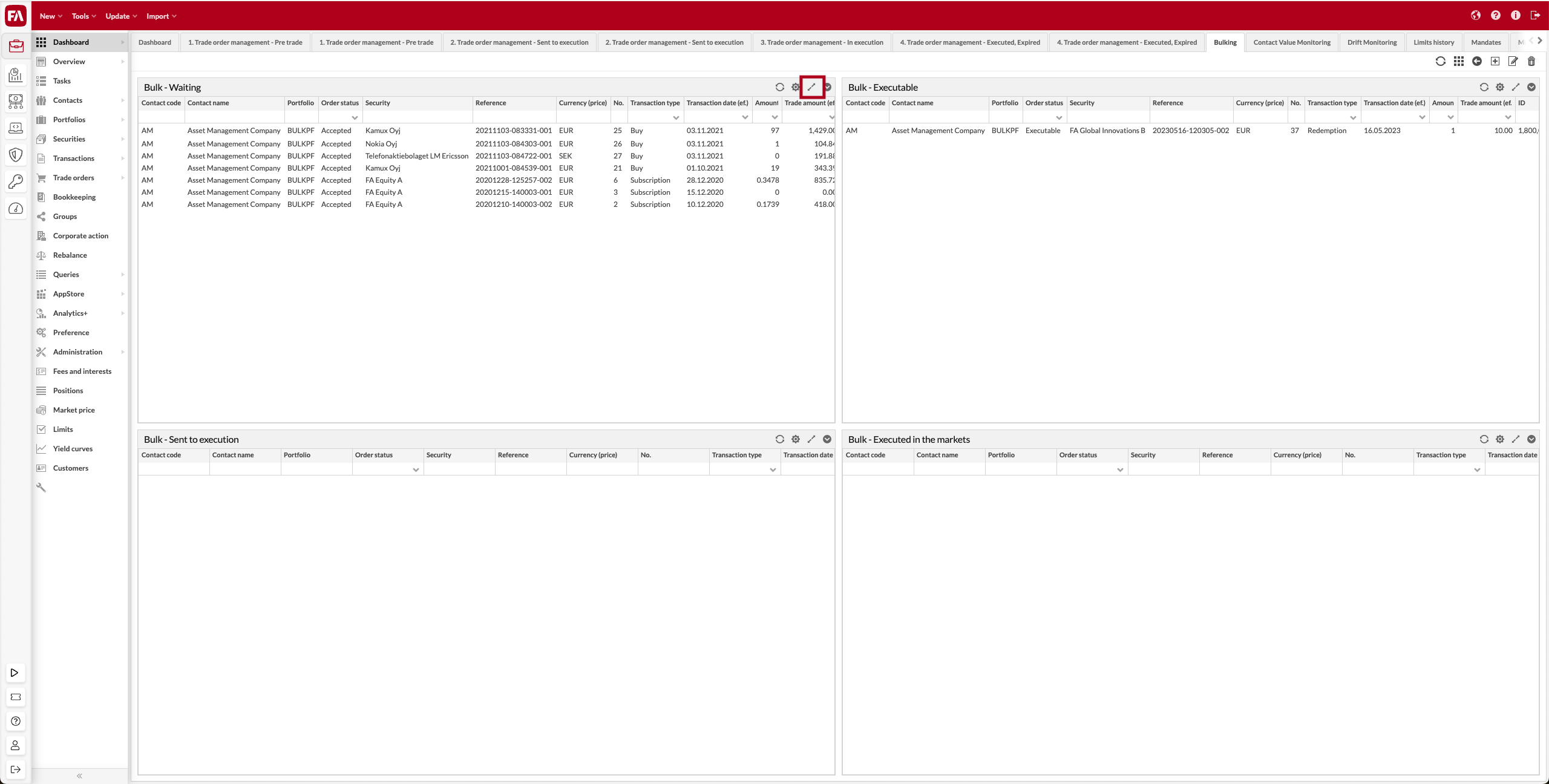 |
At the bottom of the screen select one of the options:
Bulk → Bulk trade orders allows you to specify bulk parameters (see next steps).
Bulk → Bulk valid trade orders directly bulks the orders directly with all applicable securities and no fee calculation. This option doesn't take any configured additional trade order grouping criteria into account (see the section "Trade order grouping criteria" above).
Step 2 – Define fees and other bulking parameters
This step is available if you selected Bulk trade orders in the previous step. If you selected Bulk valid trade orders directly, this step is skipped and the bulked order is created with default parameters (no additional fee calculation, all applicable securities).
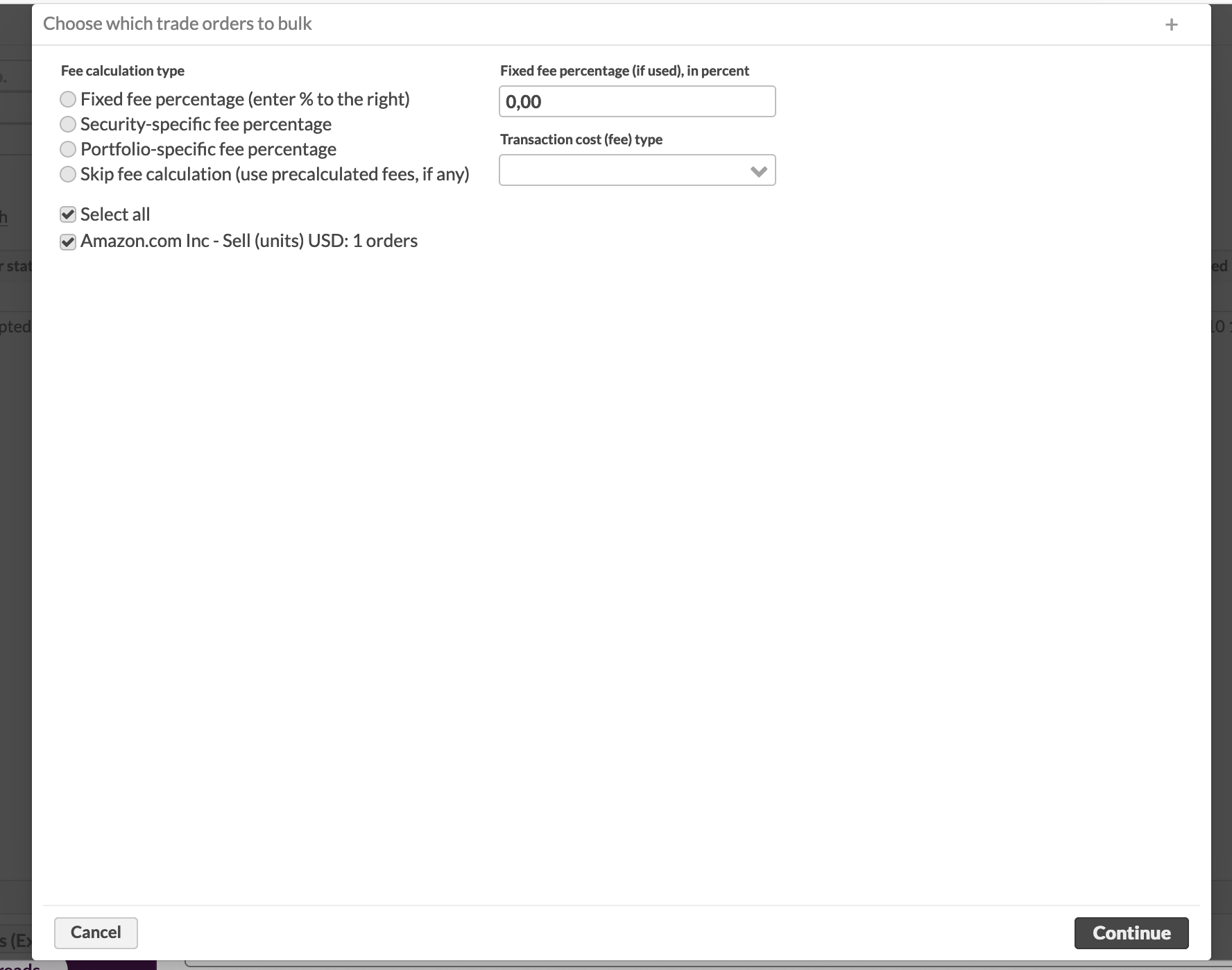 |
Define fees for the client trade orders in the Fee calculation type section. You can apply:
Fixed fee percentage to all client trade orders. Choose "Fixed fee percentage", enter the fee percentage (for example, 2,00) and the cost type (for example, brokerage fee). When bulking, the system calculates the fee amount for each client trade order and adds it in one of the cost fields. If a client trade order already has this fee type specified, it will stay unchanged.
Security-specific fee. Choose "Security-specific fee percentage". When bulking, the system uses the fee percentage defined in the Security window, Trading parameters tab (Subscription fee % and Redemption fee %) to calculate the fee amount for each client trade order. The amount is added in one of the cost fields. If a client trade order already has this fee type specified, it will stay unchanged.
Portfolio-specific fee. Choose "Portfolio-specific fee percentage". When bulking, the system uses the fee type and percentage defined in the Portfolio window, Fees tab, to calculate the fee amount for each client trade order. The amount is added in one of the cost fields. If a client trade order already has this fee type specified, it will stay unchanged.
Skip fee calculation. Choose "Skip fee calculation" to use the fees that are defined in the client trade orders (if any).
When the bulk order is created, you can see the calculated fees in the client orders. The created bulked order has:
A unique Reference ID that is also set to the client orders.
The sum of original fees that were specified in client trade orders before bulking (if any). This summed amount is added in the Internal info field:
UnderlyingCost1=<amount>;UnderlyingCost2=<amount>.Note
The amounts in the Internal info field don't include the newly calculated fees in case you chose to use fixed fee, security-specific fee, or portfolio fee.
Send bulked order to execution
If you have a trading connection, make sure that only bulked executable orders are sent to the execution venue (for more information, see Send trade orders to trading platforms). If you do not have a trading connection, you should mark the orders that you have sent to execution via Modify trade orders - Set trade order status - Sent to execution.
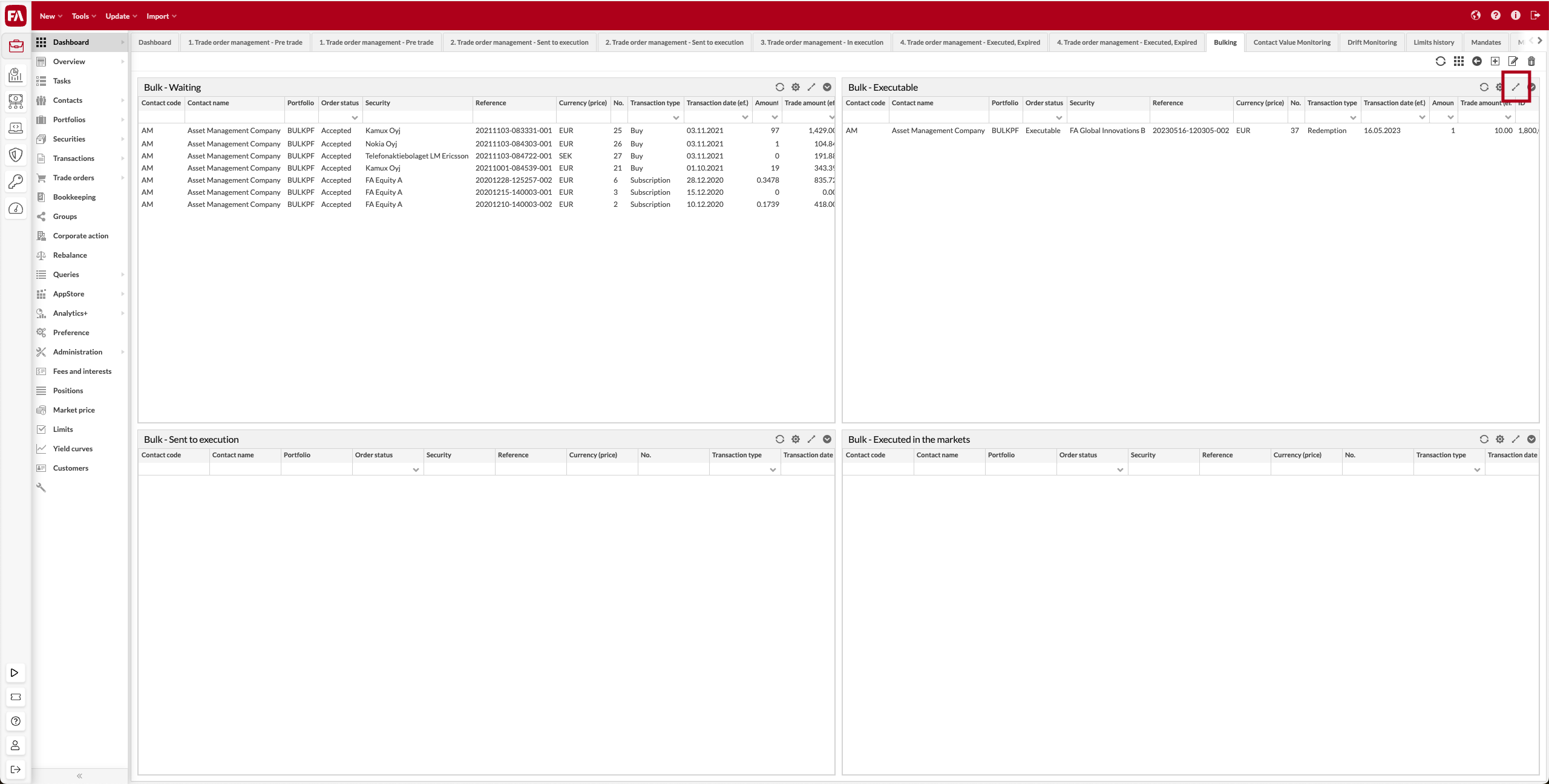 |
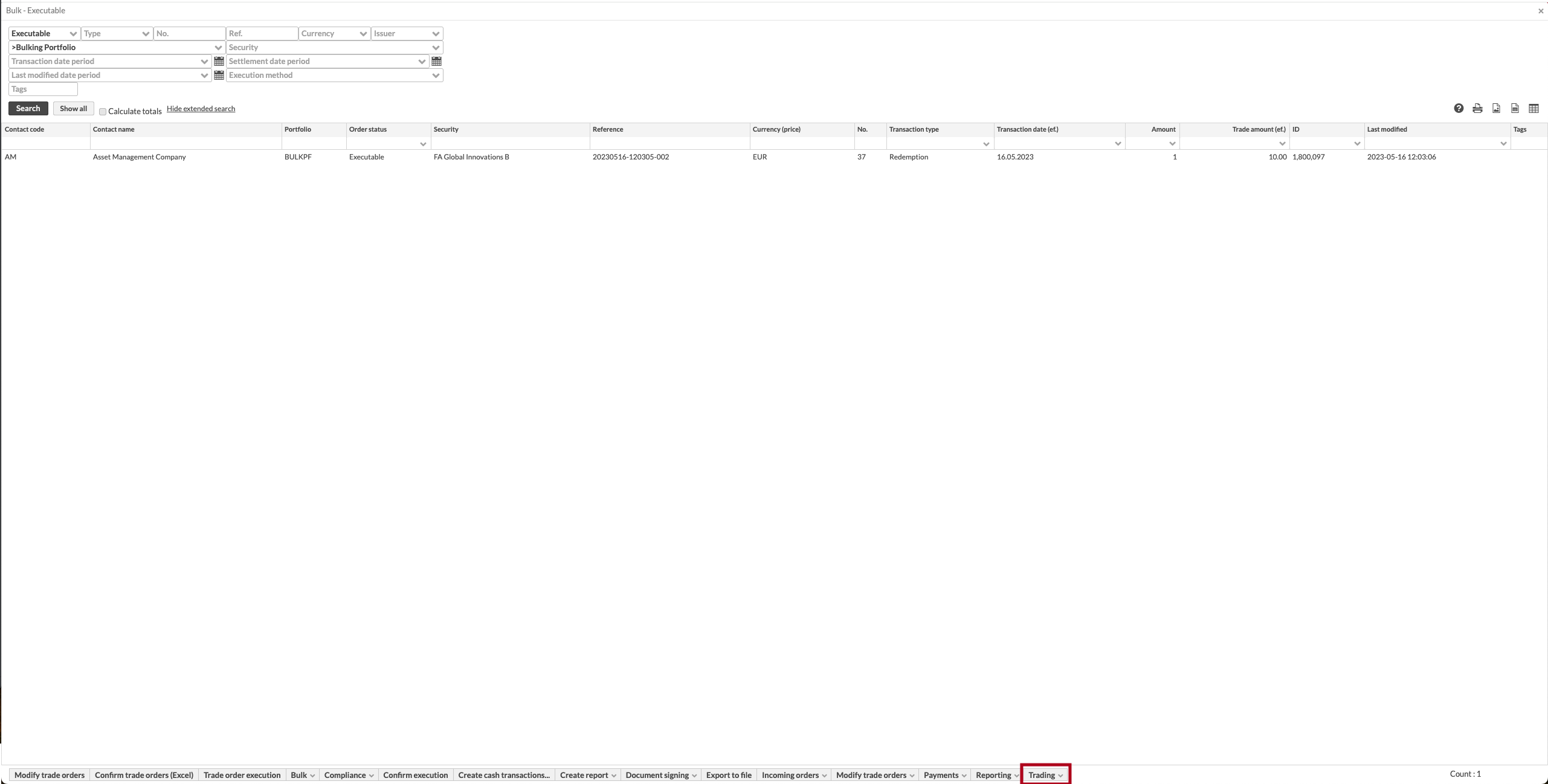 |