Document signing
FA document signing allows you to:
Send documents from the FA document bank to be signed by your clients with their BankID (Signicat signing service).
Monitor the signing status of documents.
Cancel document signing requests.
Important
FA provides Signicat services through FA agreements. We charge customers separately for these services.
The following sections describe how you can ask the client for authentication to view the document and administer the document signing functionality.
Ask for authentication to view a document
When you send a document for signing, the system by default requires authentication (for example, BankID) from the signee before they can view the document. You can adjust this setting by doing the following:
Go to Tools → Administer → Signicat sign.
See the Don't require authentication before viewing the document field in the Authentication section.
To require authentication from the signee, make sure the checkbox is unticked (default).
To disable the mandatory authentication, tick the checkbox.
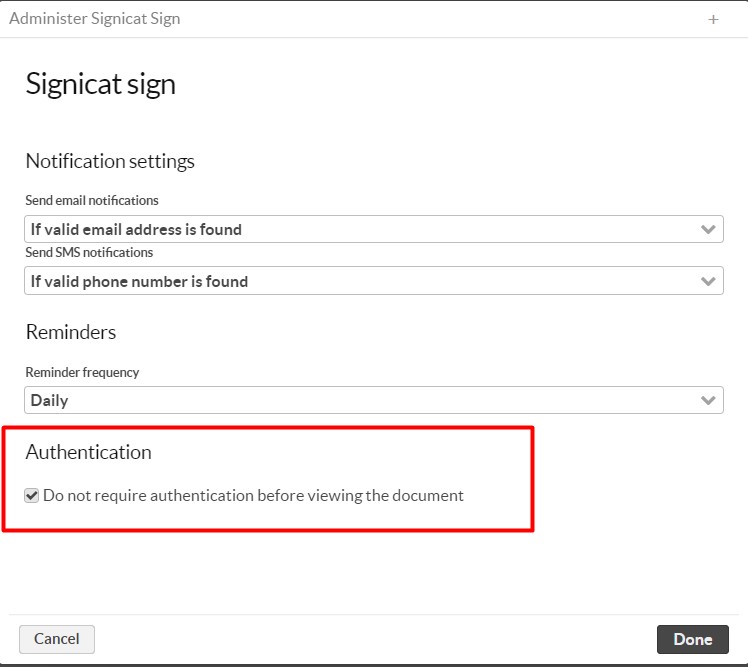
Click Done.
Authentication settings are now saved and the system asks the signee to authenticate depending on your selection.
Administer document signing functionality
Before you can use the document signing functionality, FA needs to order the signing method from Signicat and finalise the configuration of the signing process for you.