View the fund portfolio
The fund portfolio is managed in FA Back, but you can view the portfolio positions in the FA Fund management app. To do this, double-click the fund in the NAV status view and open the Portfolio tab. Amounts are shown in the fund currency ("pf") or share class currency ("sec").
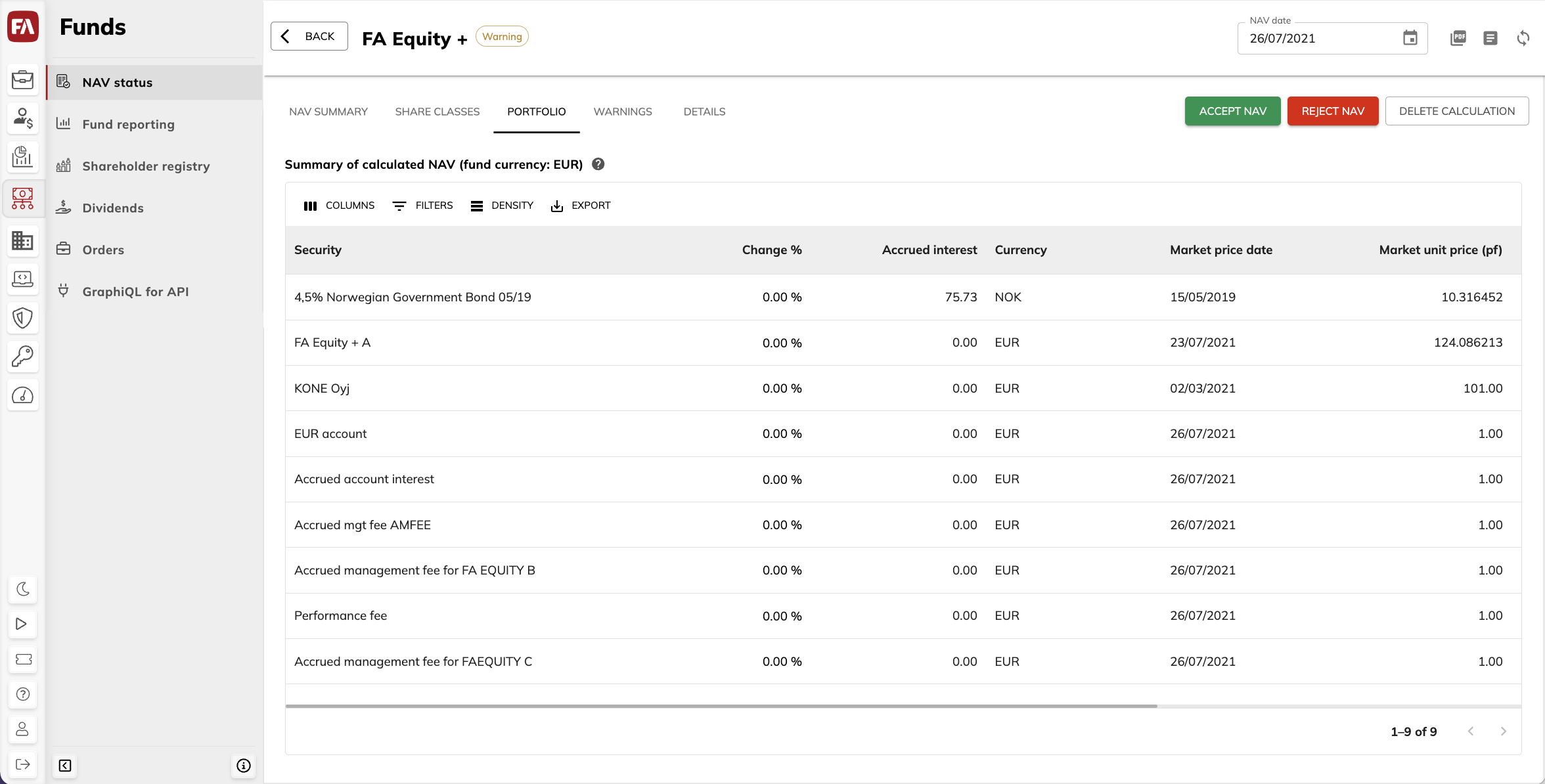
By default, the table includes the columns listed in Portfolio position information in NAV overview below. To change which columns are shown, click Columns.
Note
The column values are based on the current day. Some values may not be meaningful when viewed for a single day.