Orders view
The Orders view shows the client’s trade orders. The user can view the list of orders in all portfolios or in a portfolio chosen in the drop-down at the top. If a portfolio has subportfolios, the Orders view shows orders from subportfolios as well. Orders can be filtered by transaction date, order type, and security.
Orders in the list are grouped by status (Open, Accepted, In execution, Cancelled). For each order in the list, the user can view security name, portfolio name, transaction date, units, order type, and trade amount.
The user can download the list of trade orders in the XLSX file when viewing the page on a larger screen or desktop.
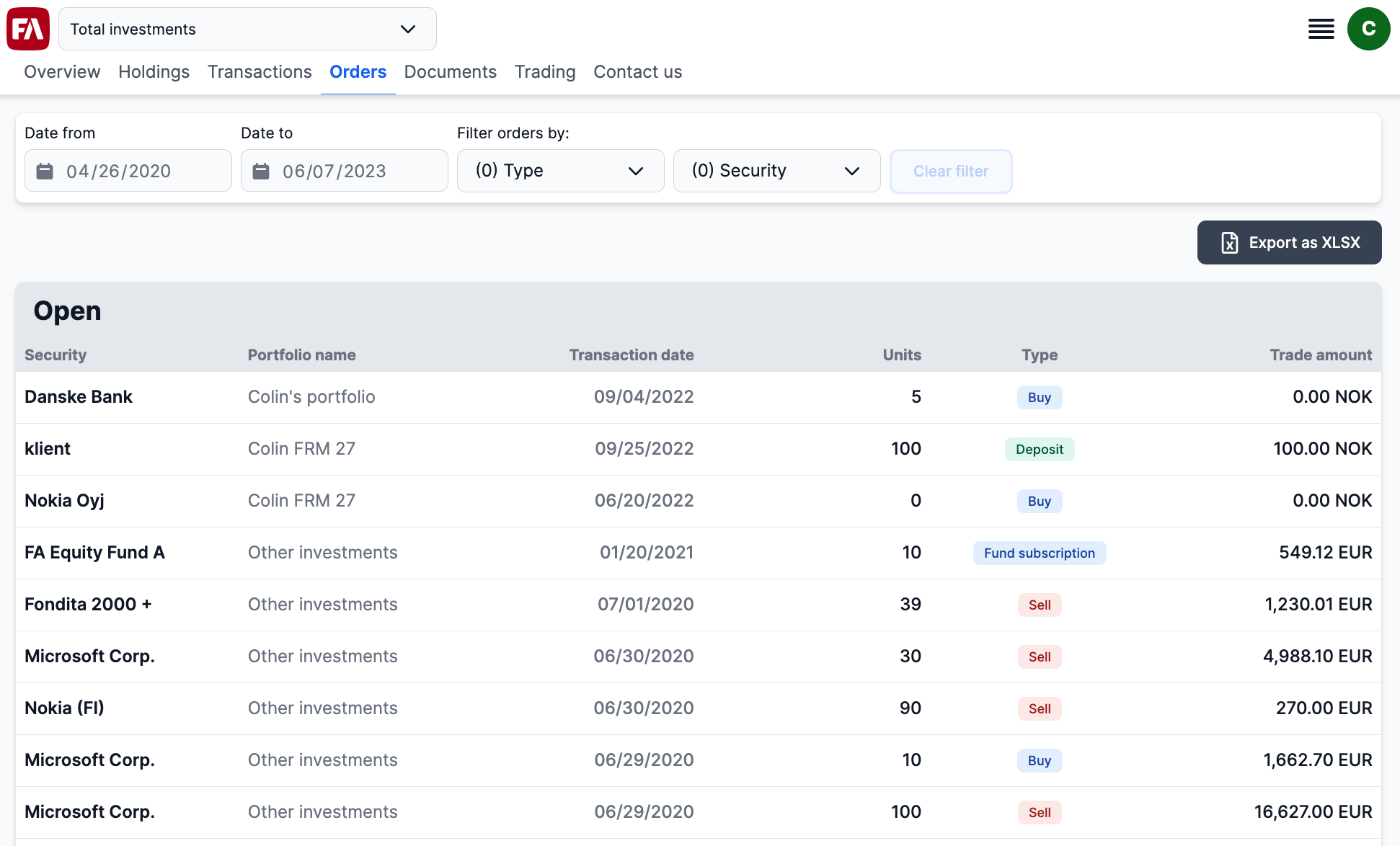 |
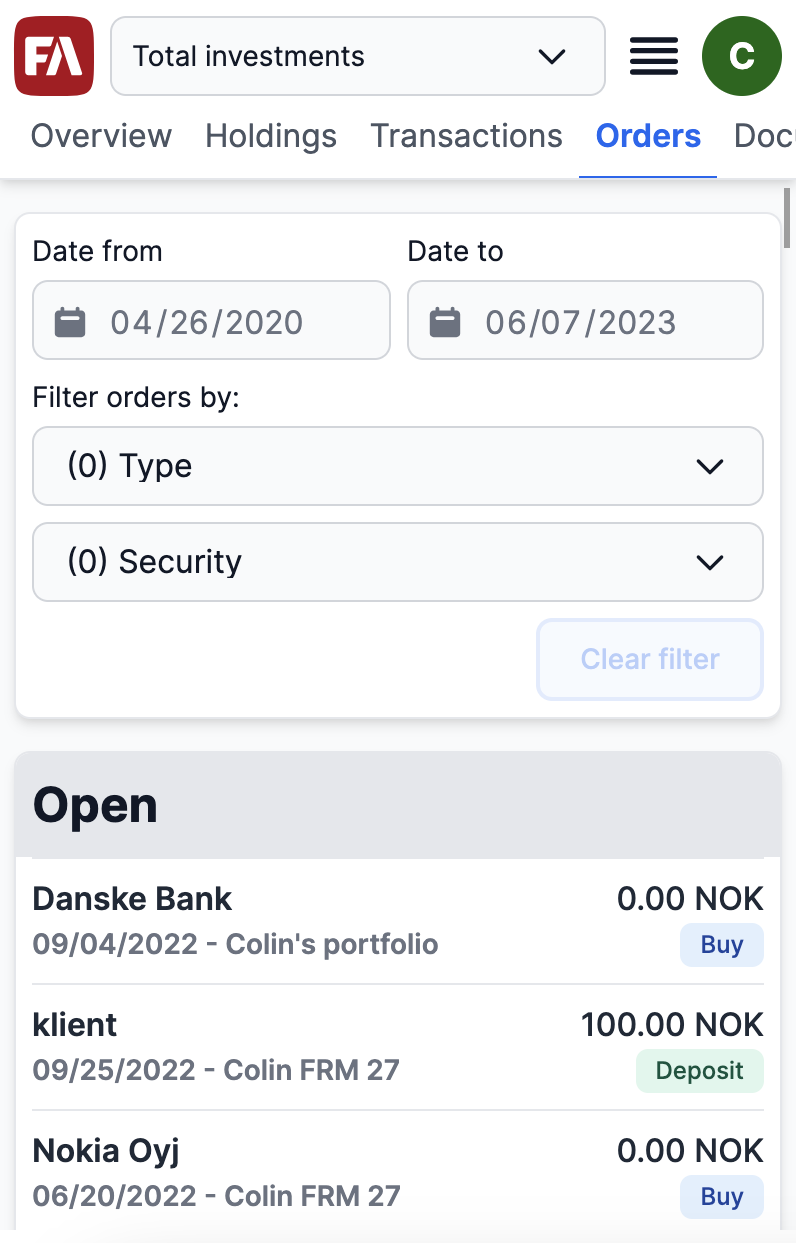 |
Canceling an order
The user can cancel an order in Open or Accepted status by clicking the  icon. To make this option available for the user, add the portfolio to the portfolio group CP_CANCEL in FA Back.
icon. To make this option available for the user, add the portfolio to the portfolio group CP_CANCEL in FA Back.
Order details
The user can view the following trade order details by tapping a trade order:
Transaction type
Transaction amount
Security name
Portfolio name
Transaction date and settlement date
Number of units
Unit price
Gross trade amount
Cost
Net trade amount
FX rate
Taxes
Security ISIN code and marketplace
Description
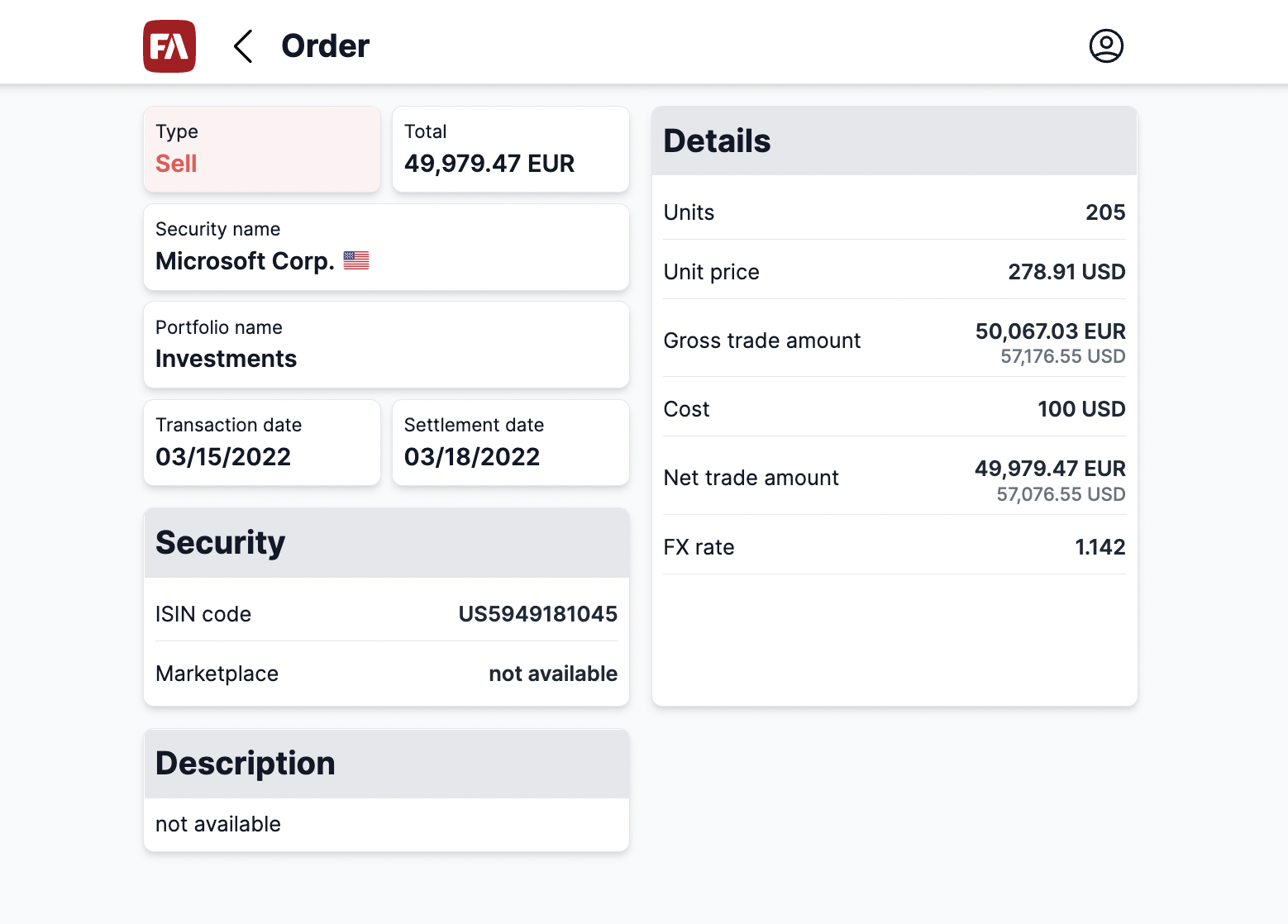 |