Preference - Reporting
Dynamic keys
The Keys tab contains a list of keys you can use to dynamically fill in data from FA to your email content or report templates.
Keys are listed under "contact" and "portfolio" - To use a key, copy it from the "Key" columns and embed it into your email template with syntax %%key%% to fill in the corresponding value.
In the Email preferences, you can define the settings related to email reporting. In these preferences, you can define templates for the default values to be used when defining the email to be sent with the report.
Templates
The Templates tab consists of fields to define the default templates used for the email information and content in email sending. The templates defined here are available to select when sending new reports via email. The following fields are available (fields marked with * are required):
- Template name*
Define a name for your template, allowing you to select it when sending out emails. The template name will not be shown in the sent email.
- From (name)
Define who the email is from.
- From (email address)*
Define the email address the email is from.
- Reply to*
Define the email address the replies will be sent to.
- Title*
Give a title to your email. If you do not provide a default title for your email, the default email title is the name of the report type chosen.
- Content
Write the content of your email. The email content also supports dynamically filling in customer/portfolio data from FA with specific keys and syntax. To dynamically fill in data from FA to your email content, wrap appropriate keys around two percentage signs with the syntax "%%key%%" in your email content. For example, if you want to fill in your customer's name in your document template, write "%%contact.name%%" in your document in the place you want to add the customer's name. Contact FA for more details on the available keys.
- Enable HTML content / HTML editor
When enabled, allows you to define your email content as HTML and also to edit your HTML content with an HTML editor.
Report
The Report preferences allow you to define a file name for reports generated by the system, choose how the system fetches a logo for reports, and set the maximum number of reports that can be generated in parallel.
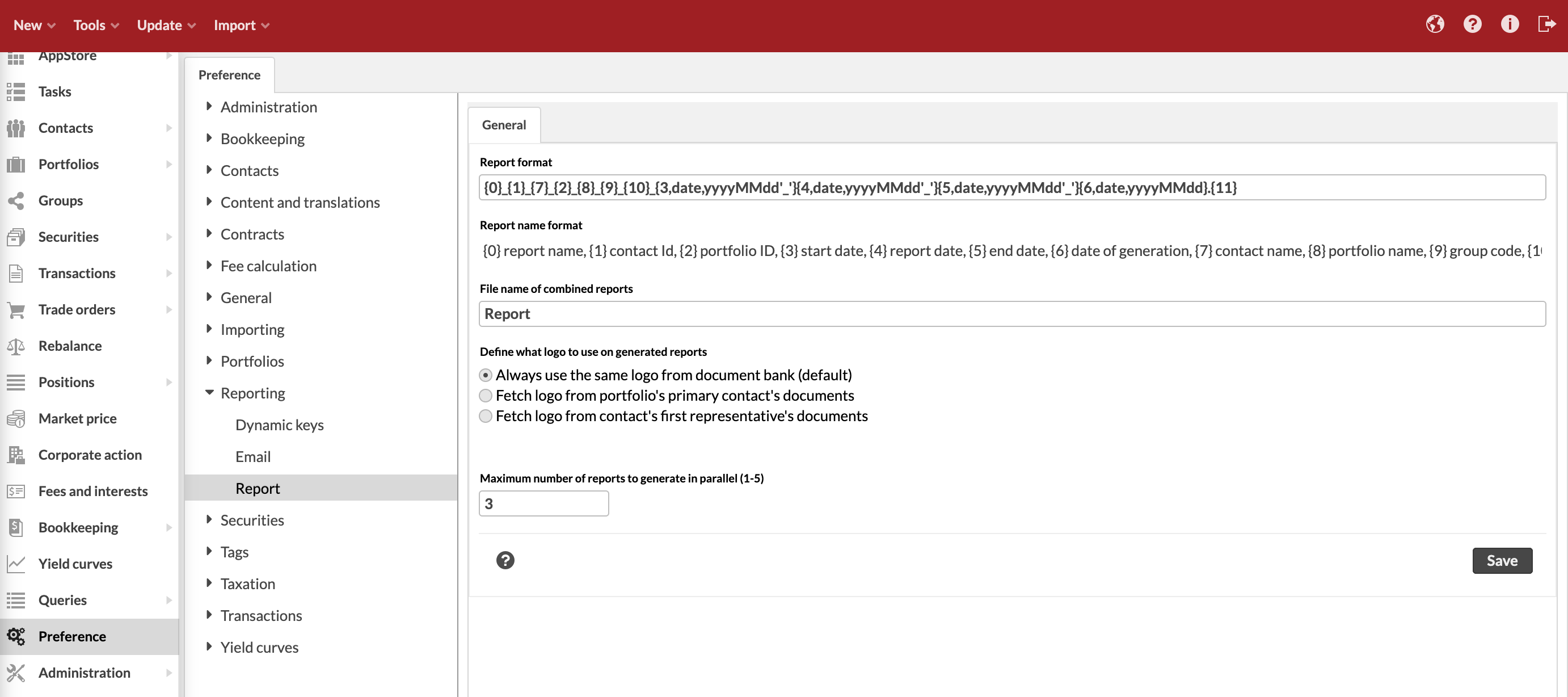
Report file name
The system uses these preferences to construct the file name of all reports it generates. You can define the file name using the following fields:
- Report format expression
Define the report naming format with the components available below the field: the number of the chosen component is written in curly brackets, and the components are separated from each other with an underscore. Notice, that after a date component, a date expression format is required within the curly brackets in the form "date,yyyMMdd_" (first define that the component is a date, then define the date format and then define that there should be an underscore after the date). Also notice, that the file extension is separated from the rest of the name with a period. The components you can choose for the report name are:
0: report name
1: contact ID
2: portfolio ID
3: start date
4: report date
5: end date
6: date of generation
7: contact name
8: portfolio name
9: group code
10: group name
11: file extension
For example, a "Transactions" report from 30.11.2011, printed out for the "Test Portfolio" of the "Test Customer" on 1.12.2011 would with the following format look as follows:
Format: {0}_{1}_{7}_{2}_{8}_{4,date,yyyyMMdd'_'}{6,date,yyyyMMdd'_'}.{11}
Report name: Transactions_TEST_Test Customer_TEST_Test Portfolio_20111130_20111201.pdf
Changes to the report format expression may take up to 1 minute before they are applied to generated reports.
- File name of combined reports:
Define the name of the file (the value of the component 0: report name) in cases, where the printed report consists of more than one report and the name of the report cannot be used. The component 0 is named after the text in this field when printing multiple different kinds of reports in the same file.
Report logo
You can choose how the system fetches the logo for reports it generates with the fields below. Note that for some older reports, the system fetches the logo from the server.
- Define what logo to use on generated reports
Define a system-level setting on which logo to use on the reports you generate – you can either use the same company logo on all reports or then you can dynamically fetch the logo from the portfolio’s contact’s documents or from the contact’s first representative’s documents. This allows you to generate reports with the customer’s own logo for larger clients, or with your company’s logo dynamically based on representatives of the contact. If no logo can be found, then the report is generated without a logo.
Always use the same logo from the document bank. Upload the logo in the root of the Document bank in Administration with the name "logo.png" (not case sensitive) - This logo will used every time you generate a report.
Fetch logo from portfolio's primary contact's documents - upload the logo in the documents of your portfolio's primary contact with the name "logo.png" (not case sensitive) - The logo will be dynamically fetched for each reported portfolio from its primary contact's documents.
Fetch logo from contact's first representative's documents - upload the logo in the documents of your contact's first representative with the name "logo.png" (not case sensitive) - The logo will be dynamically fetched for each reported portfolio from its contact's first representative's documents.
Maximum number of parallel reports
The Maximum number of reports to generate in parallel (1-5) field allows you to increase the number of parallel reports that the FA system processes when running reports for groups of contacts or portfolios. Note that a higher number of reports being processed in parallel causes a higher load on the system. To set the maximum, enter a number between 1 and 5.