Export positions for Bloomberg PORT
Important
You need to install this report separately as described in Set up Bloomberg PORT export.
You can use the Bloomberg PORT export report to get a CSV file of positions that you can import into Bloomberg PORT. You should save it as a report package to get the file with the correct naming and format.
To define the report package:
Open the Report window (New → New report).
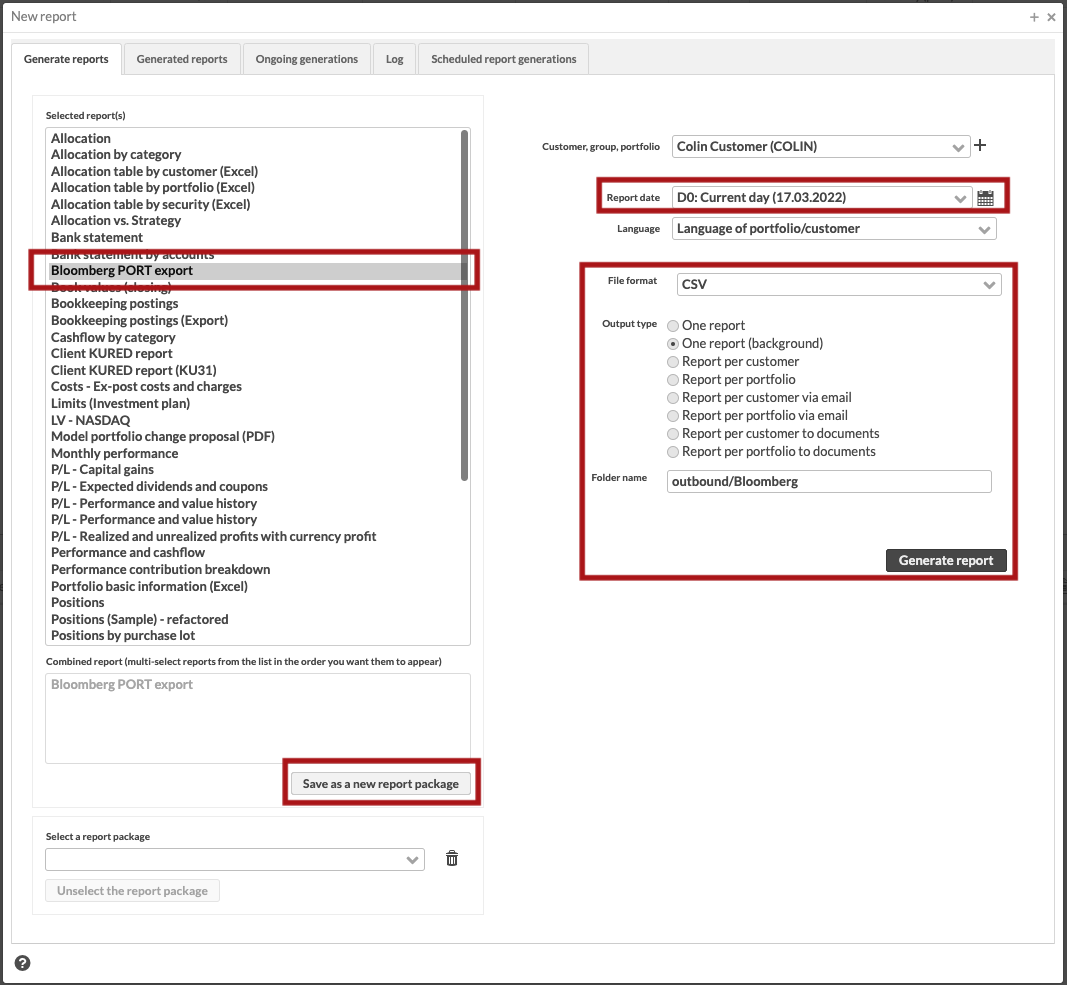
Select Bloomberg PORT export from the report list and define the report parameters on the right:
Customer, Group, Portfolio: Portfolios to include.
Report date: Position date. Use one of the dynamic selections, such as “D0: Current day” or “D1: Previous day”.
File format: CSV.
Output type: One report (background).
Folder name:
outbound/Bloomberg. Enter it if you want to send the report to Bloomberg automatically.
Click Save as a new report package.
Give the package a descriptive name, such as Bloomberg PORT export and (optionally) share it with others.
Click Save.
Now that your report package is saved, you can easily use it by selecting the package from the list or schedule it for automatic generation.
The report contains the following data about the positions and account balances for the selected portfolios:
Field in report | Field in FA |
|---|---|
Client | Bloomberg PORT client code defined under the portfolio IDs tab with name Bloomberg PORT. |
Date | Report date |
Portfolio ID | Portfolio ID |
Portfolio name | Portfolio name |
ISIN | Security ISIN code (blank for accounts) |
Security code | Security code (account number for accounts) |
Security name | Security name (account name for accounts) |
Amount of units | Amount (balance in account currency for accounts) |
Currency | Security or account currency |
Market price (LC) | Market price per unit in portfolio currency |
Cost price (LC) | Purchase price per unit in portfolio currency |
Class 1 | Security (or account currency) Class 1 |
Class 2 | Security (or account currency) Class 2 |
Class 3 | Security (or account currency) Class 3 |
Class 4 | Security (or account currency) Class 4 |
Class 5 | Security (or account currency) Class 5 |