Positions view
The Positions view allows you to search who owns a position related to a certain security on a certain date. The view shows you the positions in the portfolios and the transactions related to the shown positions. Positions view allows you to Export data as XLS or PDF, or save your frequently used searches.
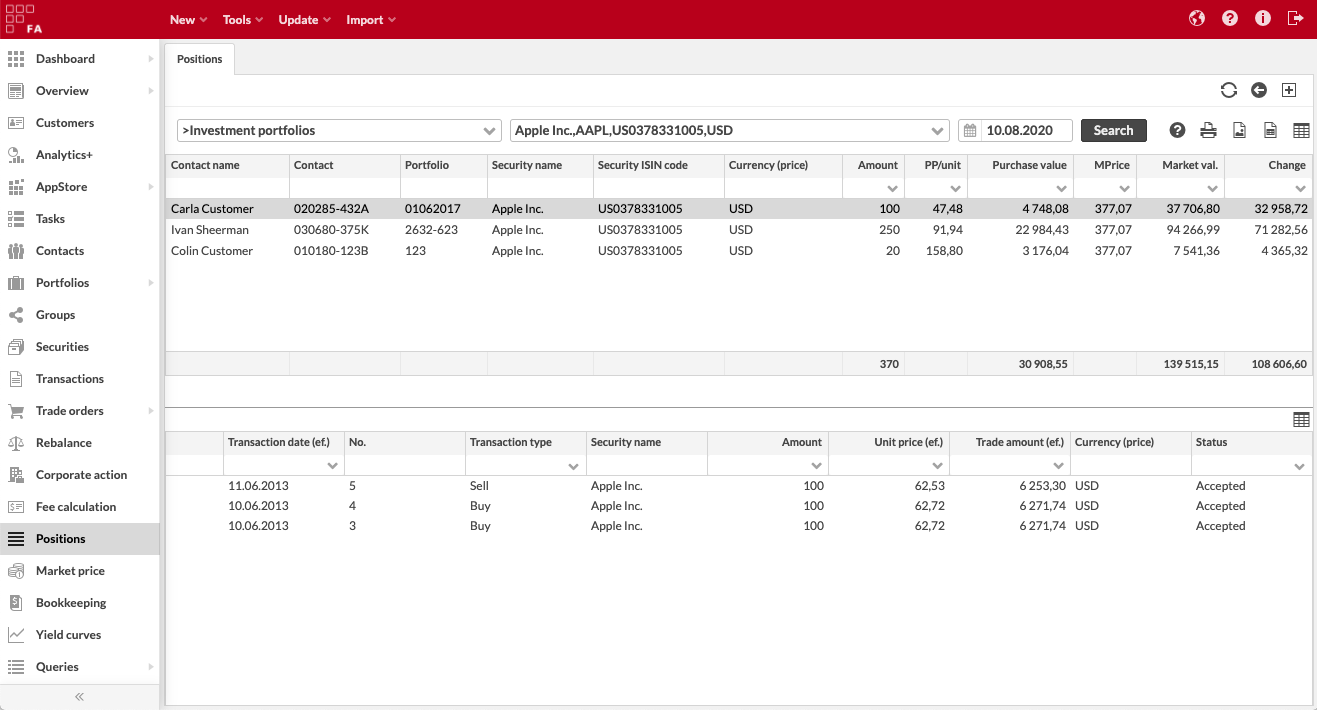
Positions
You can search for positions within your portfolios by choosing the portfolio(s), the security and the date from the search fields at the top:
Group, contact, portfolio. Choose the group, contact or portfolio you want to restrict your search to, i.e. select from which portfolios you want to search the security / position from.
Security. Choose which security's positions you want to search for. You can search for one security's positions at a time.
Date. Choose which date's positions you want to search for, i.e. search for positions on the selected security in the selected portfolios on the selected date.
You can choose which columns you want to view from the button in the right-hand corner of the screen.
Clicking on a position from the listing shows the transactions in the portfolio affecting the position.
Transactions
You can view the transactions related to a position portfolio-by-portfolio, listed in the bottom-half of the Positions view: clicking on a position from the portfolios listing lists the transactions in this portfolio related to the position. Transactions are ordered based on the transaction date, newest at the top.
Double-clicking a transaction from the listing opens the selected transaction in the Transaction window, allowing you to view all transaction details or modify the transaction.