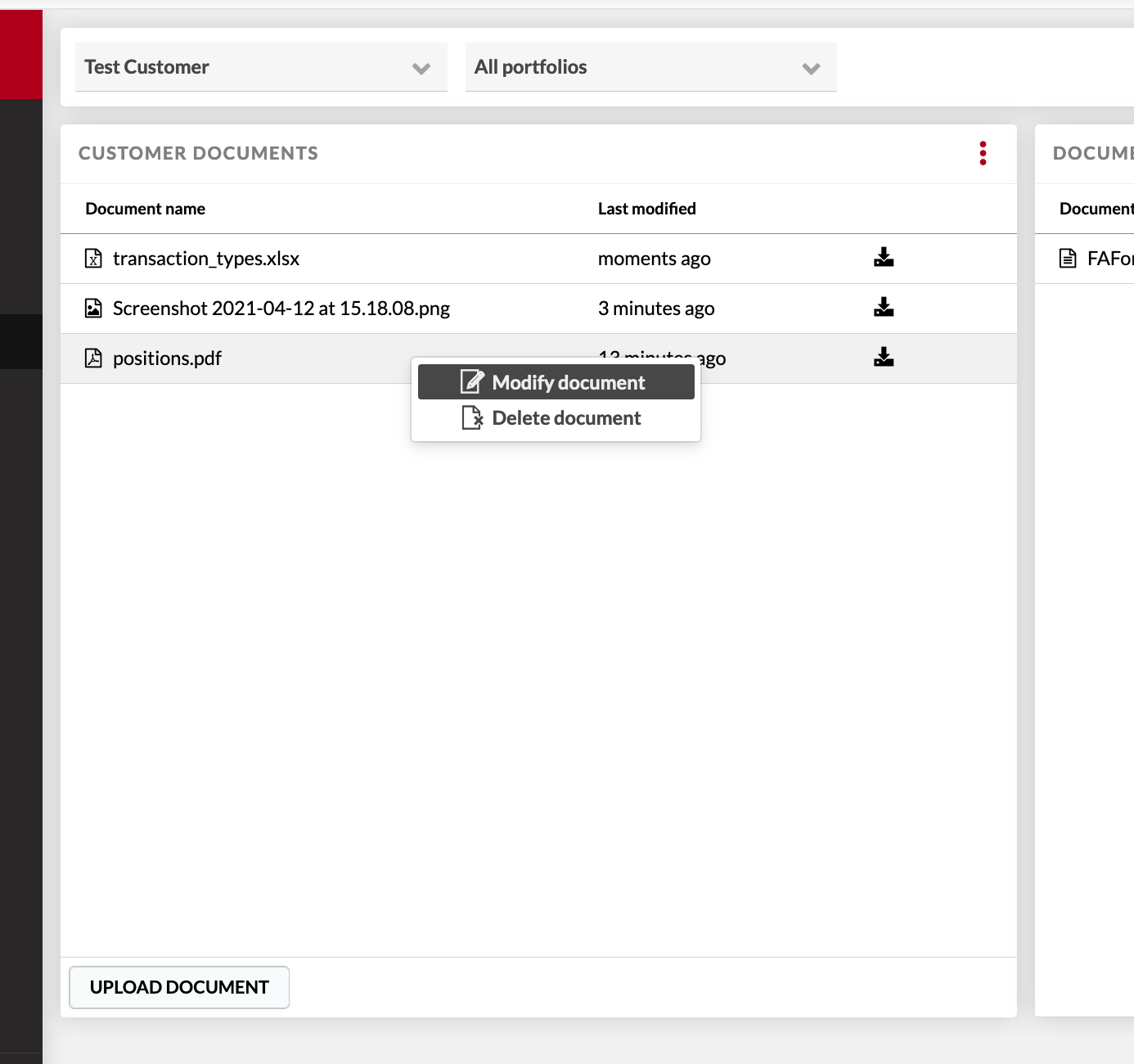Upload documents in FA Front
FA Front has two slots for documents and reports. The first column is linked to the customer's own documents. The second is for general documents that are addressed to all customers.
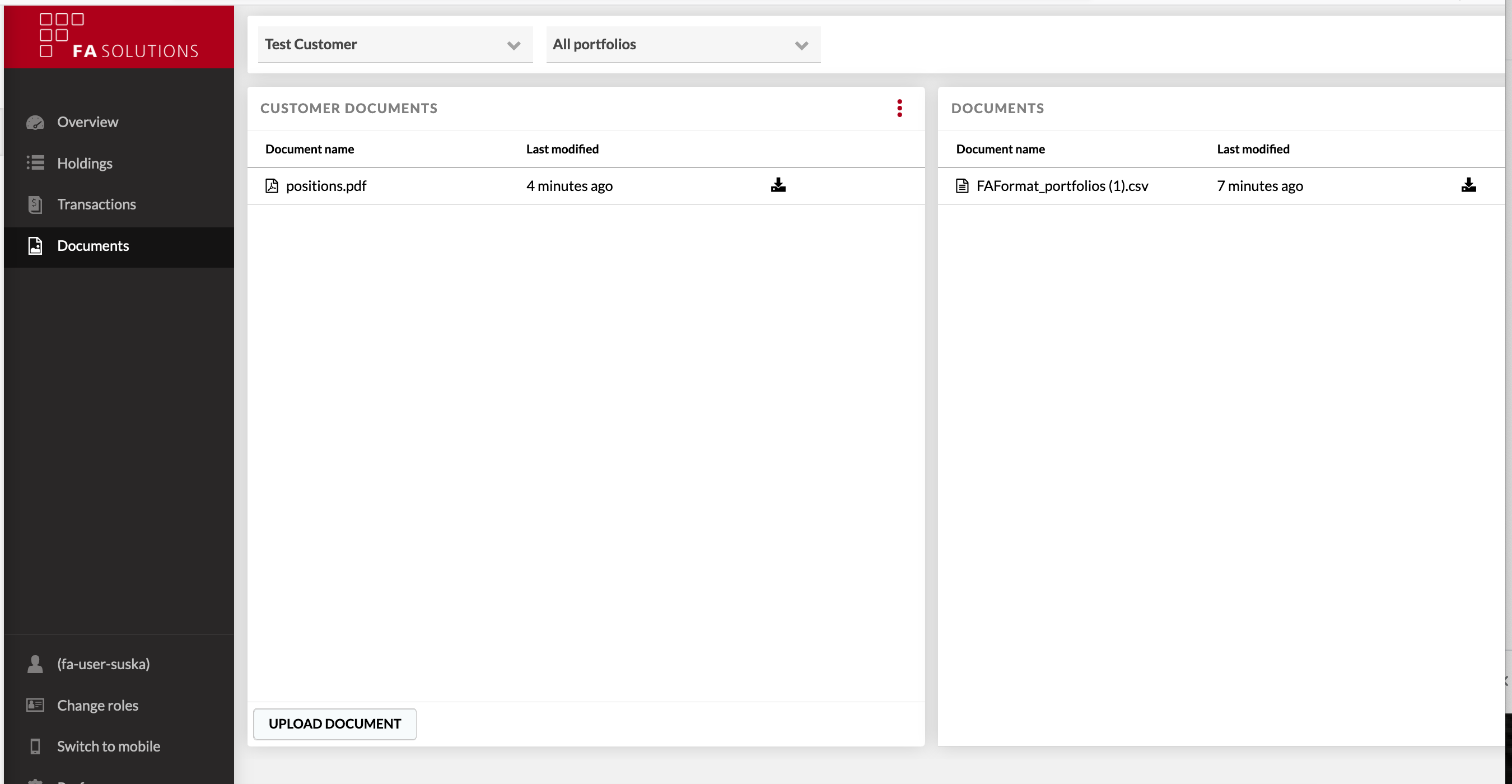 |
Upload an FA Report to the client’s own documents
Open the reporting window in FA Back through
New → New report.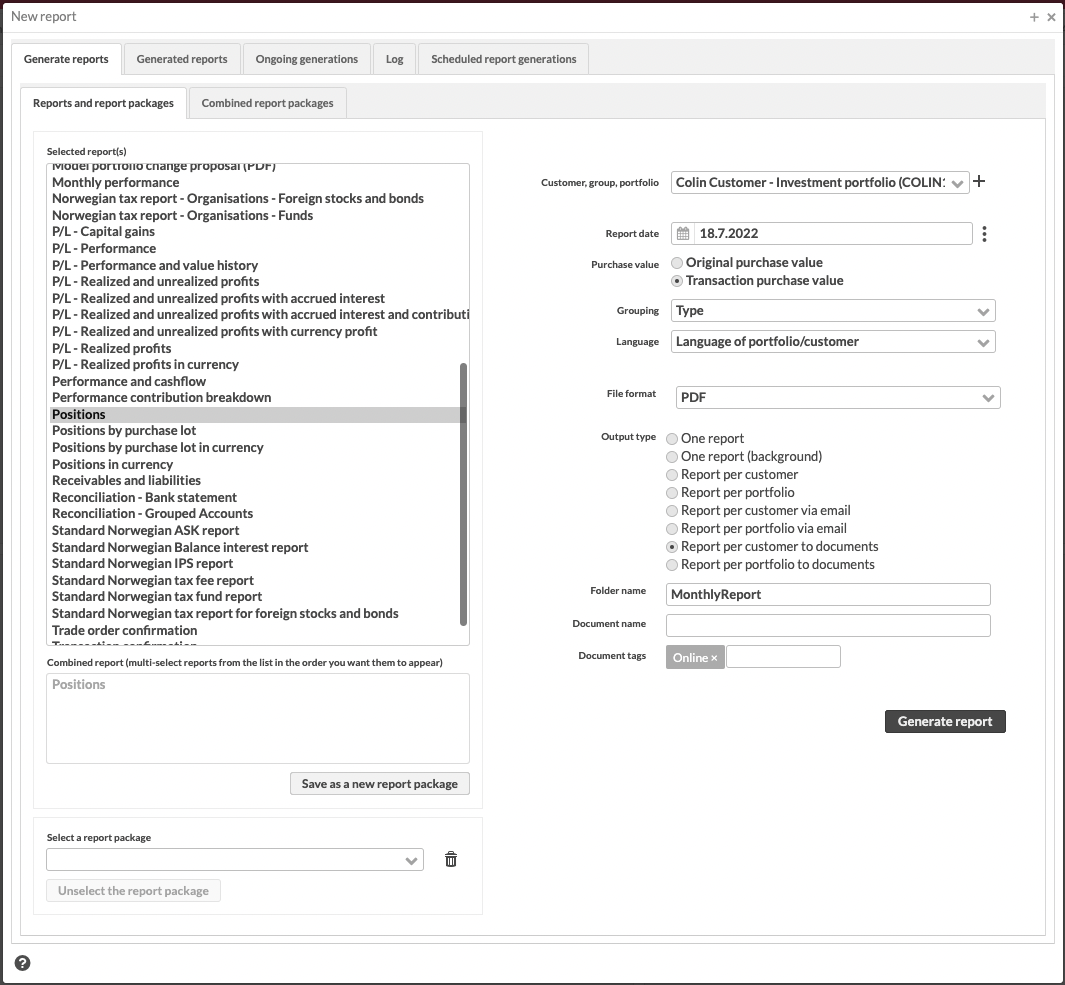
Select
Report per portfolio to documentsor Report per customer to documents.Add the Online tag.
Upload a document to document bank (client’s own documents)
Go to the customer’s document bank by opening the Documents tab in the Contact window.
Upload the file by selecting Upload file.
Right-click the document and choose Modify document.
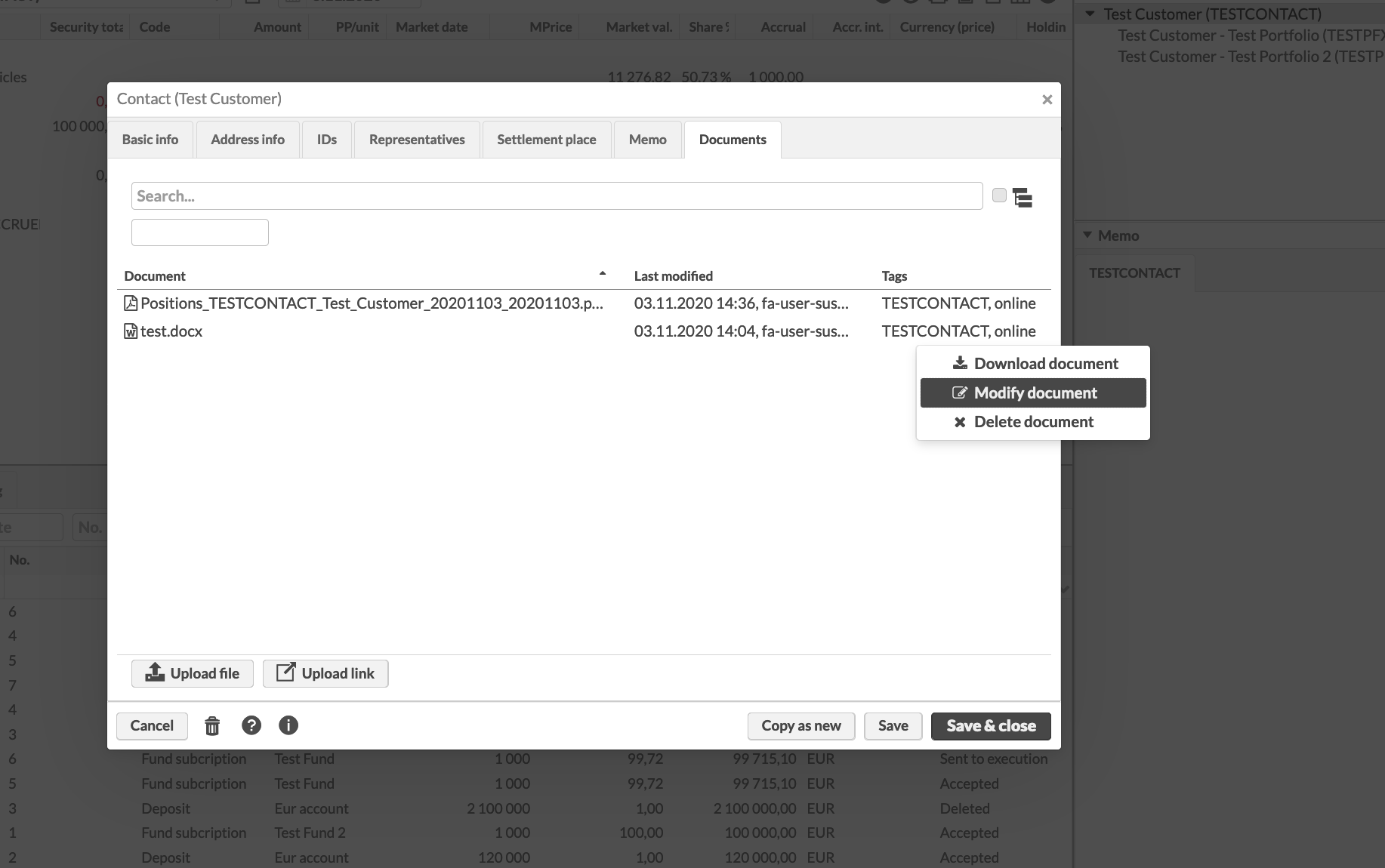
Add the Online tag to the document.
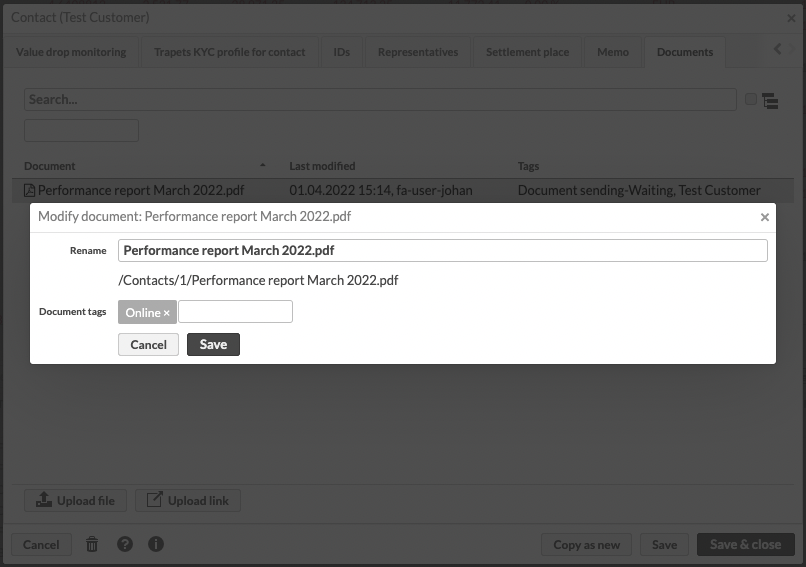
Upload a document to document bank (general documents)
Go to the Documents tab on the Administration view.
Upload file.
Edit file, and define the folder general by typing general/ in front of the document name in the Rename field and add the Online tag.
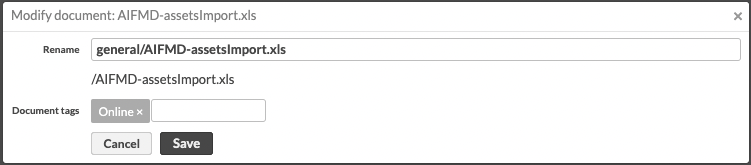
Add a document through FA Front advisor access
Go to the documents page.
Select a customer.
Click Upload document.
Select the documents.
Modify the document (right-click the document name) and add tag Online.