Pledge and unpledge positions
You can pledge positions or individual purchase lots to prevent them from being traded, for example, as a guarantee for a loan or as part of an incentive program. You can only pledge positions for securities that have no pending trade orders. Fees, account interest, and corporate actions can still be run for pledged positions, and they affect the pledged portfolio and its account. In the FA system, pledged portfolios are used to contain pledged positions. When you pledge or unpledge a position, the system creates transactions of your selected type in the position's original portfolio and the pledged portfolio.
You can pledge all positions in a portfolio by pledging the whole portfolio at once. You can also pledge positions one by one or specific purchase lots, in which case you need to create a separate pledged portfolio where the system moves the pledged positions. We recommend making this a subportfolio of the original portfolio. Before pledging anything, make sure you Set up pledging portfolios and positions (in FA Admin guide).
The following sections describe how you can pledge or unpledge whole portfolios or individual positions or purchase lots. You can also view what information is shown for each position or purchase lot.
Pledge or unpledge a whole portfolio
You can pledge all positions in a portfolio at the same time. Note that you should only use this option if you know that all positions in the portfolio will be unpledged at the same time. To pledge the whole portfolio, do the following:
In FA Back, select the portfolio to pledge and open the Portfolio window.
Make sure the portfolio has a contact defined in the Contacts tab. If you want to record cash from corporate actions (for example, dividends) to the pledged portfolio, open a cash account in the Accounts tab. For details, see Portfolio window in FA Back reference.
In the Basic info tab, tick the checkbox Pledged.
Click Save & close.
The whole portfolio is now pledged. You can also pledge the portfolio via the import functionality (see File format for importing portfolios in FA Back reference).
To unpledge the whole portfolio, untick the Pledged checkbox in the Portfolio window, Basic info tab. Note that you can only unpledge the portfolio in FA Back instead of via import.
Pledge individual positions or purchase lots
You can pledge individual positions or purchase lots instead of the whole portfolio. For this, you need to create a separate pledged portfolio in which the FA system moves the positions you pledge. You can create multiple pledged portfolios and then select in which one you want to place the pledged positions.
Step 1 - Create a pledged portfolio
Before pledging individual positions, you need to create a pledged portfolio in FA Back:
Go to New → New portfolio to open the Portfolio window. Fill in the required fields (see Basic info in FA Back reference).
Define at least one contact for the portfolio in the Contacts tab. If you want to record cash from corporate actions (for example, dividends) to the pledged portfolio, open a cash account in the Accounts tab. For details, see Portfolio window in FA Back reference.
In the Basic info tab, tick the checkbox Pledged.
Click Save & close.
The portfolio can now be used for pledging. You can also pledge a portfolio via the import functionality (see File format for importing portfolios in FA Back reference).
We recommend that you make the pledged portfolio a subportfolio of the portfolio from which you want to pledge positions. For this, do the following:
Open the Portfolio window, Contacts tab of the portfolio from which you want to pledge positions.
Click Add subportfolios and enter the pledged portfolio you created in the Choose subportfolios dropdown field.
Click Add subportfolio under the dropdown field.
Click Save & close.
The pledged portfolio is now a subportfolio of the original portfolio.
Step 2 - Pledge positions or purchase lots
After creating a pledged portfolio, you can pledge individual positions or purchase lots in FA Back:
In the Overview, select a contact and the portfolio you want to pledge from.
Right-click the portfolio and select Pledging positions.
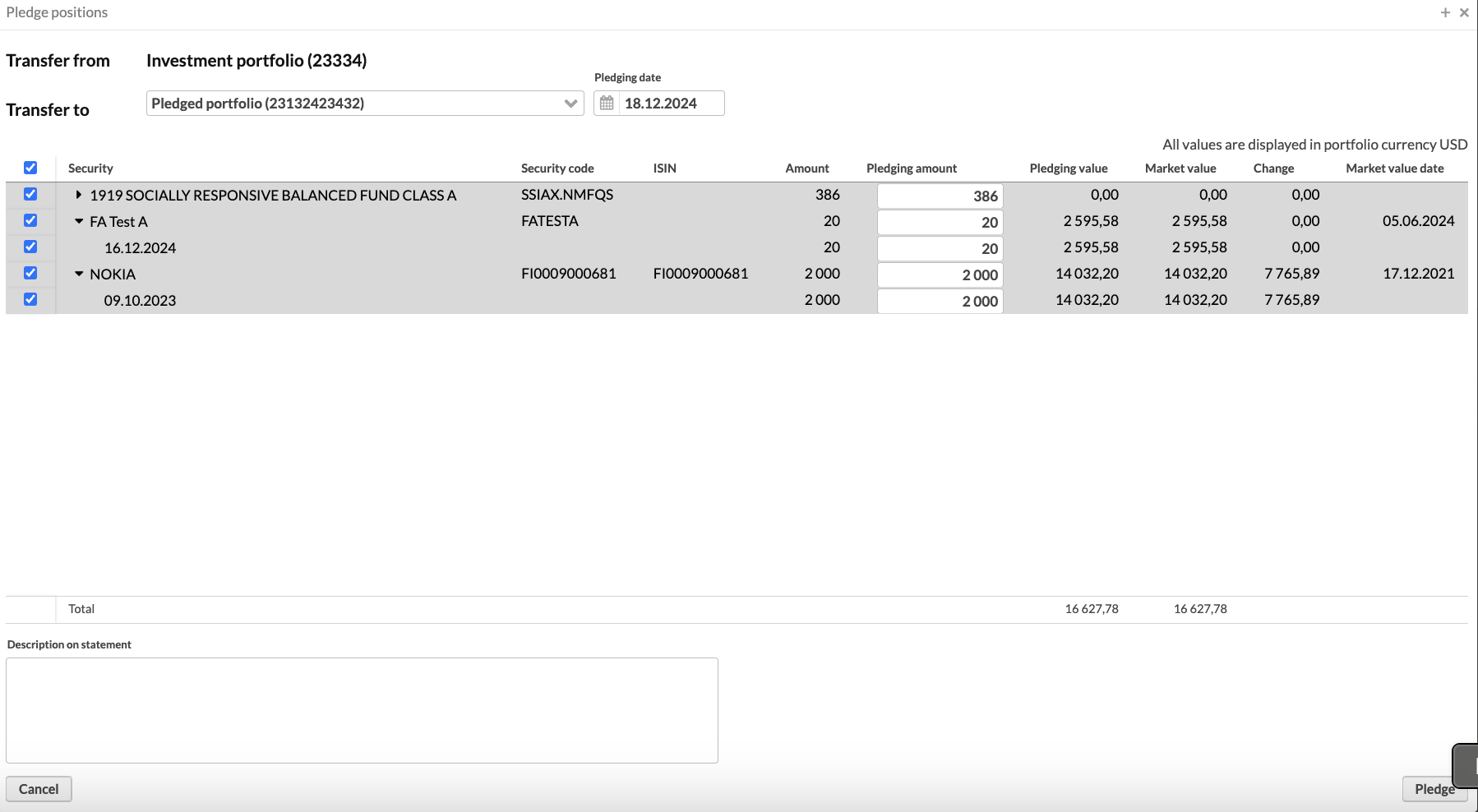
Select a pledged portfolio in the drop-down field Transfer to. You can only select a portfolio in the same currency as the original portfolio. The system creates transactions in the original portfolio and the pledged portfolio you select.
Define the Pledging date. We recommend selecting the current date. If you select a past date, any trade orders between that date and the current date are not taken into account in the list of positions.
Select the positions or purchase lots to pledge (expand the row to see purchase lots). You can adjust the Pledging amount on the position level or select specific purchase lots. If you adjust the amount on the position level, the system selects the purchase lots from the oldest up to the specified amount. For details on information shown for each position, see Position information.
You can also add a Description on statement which is applied to the resulting transactions.
Click Pledge.
As a result, the system creates the corresponding transactions and moves the positions or purchase lots to the pledged portfolio, along with the fee and tax of the position, relative to the pledged amount. The system shows you a pop-up window with the positions or purchase lots that you pledged.
You can also pledge positions via the import functionality, for example, if you need to move a lot of transactions into different pledged portfolios as part of an incentive program (see File format for importing portfolios in FA Back reference). If you import transactions into a pledged portfolio, you can use "Counter portfolio" to specify the original portfolio of the transaction. When the positions are unpledged, the system then knows where to move the positions. Before importing transactions into pledged portfolios, make sure you have the correct rights for importing transactions into pledged portfolios.
Unpledge individual positions or purchase lots
To unpledge individual positions, do the following in FA Back:
In the Overview, select a contact, right-click the pledged portfolio, and select Unpledge positions.
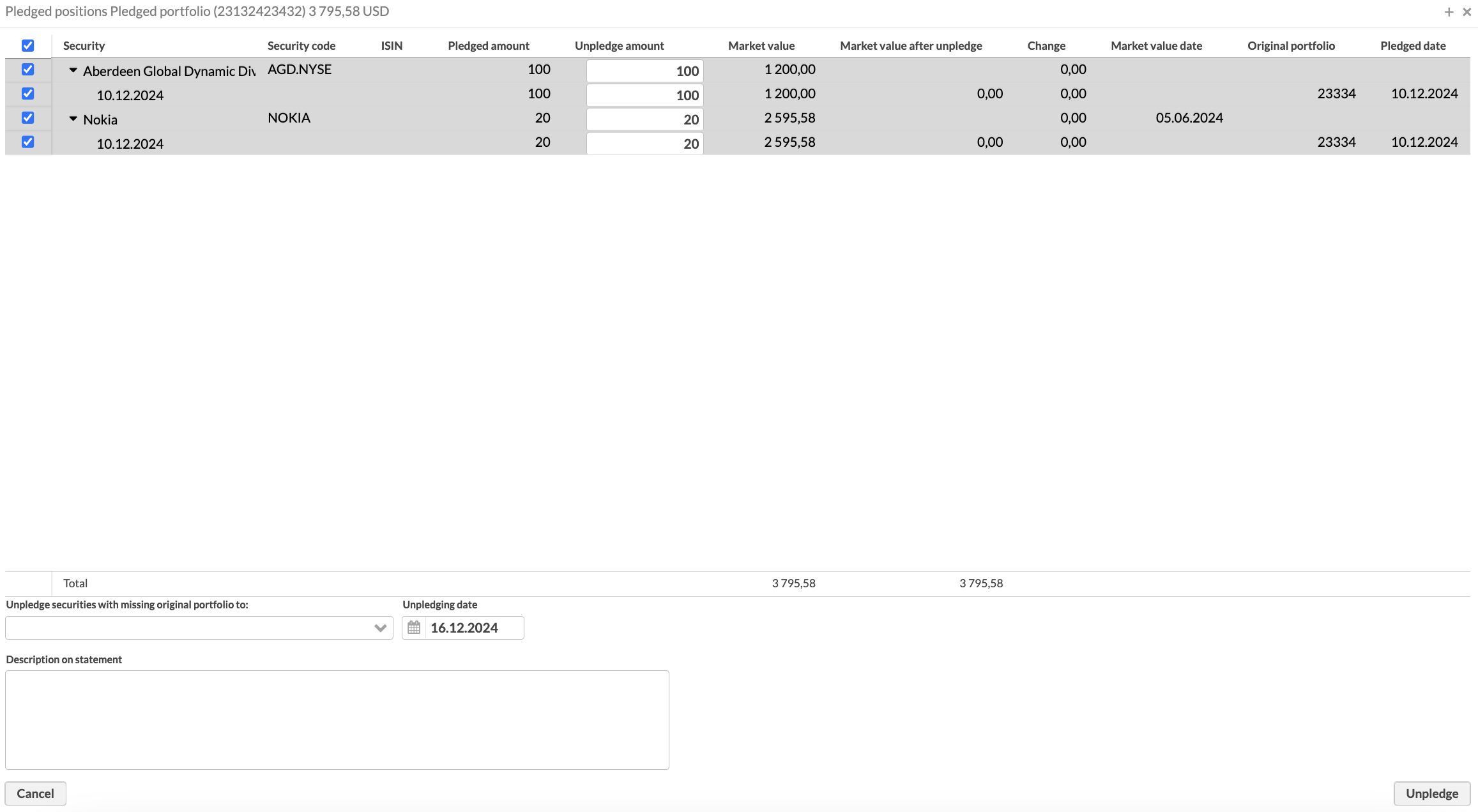
Make sure the positions or purchase lots you want to unpledge are selected (expand the row to see purchase lots). To keep a position or purchase lot pledged, untick the checkbox next to it. You can adjust the Unpledge amount on the position level or select specific purchase lots. If you adjust the amount on the position level, the system selects the purchase lots from the oldest up to the specified amount. For details on information shown for each position, see Position information.
Define the Unpledge securities with missing original portfolio to field. You can only select a portfolio in the same currency as the pledged portfolio. This determines the portfolio where positions that have a missing or unknown original portfolio are moved. Such a situation can occur if you import transactions into a pledged portfolio without defining "Counter portfolio" to indicate where the positions originated from.
You can also add a Description on statement which is applied to the resulting transactions.
Define the Unpledging date.
Click Unpledge.
The positions you selected are moved out of the pledged portfolio and the corresponding transactions are created. The system shows you a pop-up window with the positions or purchase lots that you unpledged.
You can also unpledge positions via the import functionality, for example, if you need to move a lot of transactions into different original portfolios (see File format for importing portfolios in FA Back reference). To do this, make sure you have the correct rights for importing transactions into pledged portfolios.
Position information
The Pledge positions window shows positions and purchase lots that can be pledged in the selected portfolio and details about each of them in a table. The Unpledge positions window shows positions and purchase lots that are currently pledged in the selected portfolio and details about each of them in a table. All monetary values in these windows are shown in the portfolio currency. The following list describes the information available for each position or purchase lot:
- Security
The security name.
- Security code
The security code.
- ISIN
The ISIN code of the security which identifies it on the market.
- Amount
The number of units available for pledging.
- Pledging amount
The number of units you want to pledge. You can adjust the amount on the position level or select specific purchase lots. If you adjust the pledging amount, the system selects purchase lots from oldest to newest until reaching the number you specified.
- Pledged amount
The number of units that are currently pledged.
- Unpledge amount
The number of units you want to unpledge. You can adjust the amount on the position level or select specific purchase lots. If you adjust the amount on the position level, the system selects the purchase lots from the oldest up to the specified amount.
- Market value
The market value of the position in the portfolio currency.
- Market value after unpledge
The market value of the position after it is unpledged in the portfolio currency, calculated as the market value of the pledged position minus the value of units entered in Unpledge amount.
- Pledging value
The amount to be pledged in the portfolio currency.
- Change
The unrealized profit or loss in the portfolio currency at the current market price.
On the position level, market value change is calculated as the difference between the total market value of the position and the aggregated purchase trade amounts of all its purchase lots.
On the purchase lot level, market value change is calculated as the difference between the market value of the individual purchase lot and its purchase trade amount.
- Market value date
The date used to fetch the position's market value.
- Original portfolio
The portfolio from which the position originates. When you unpledge a position, the system creates transactions in this portfolio. If the position has a missing or unknown original portfolio, the system moves it in the portfolio you select in Unpledge securities with missing original portfolio to.
- Pledging date
The date when pledging occurs.
- Unpledging date
The date when unpledging occurs.