FA Front for advisors
FA Front app lets advisors access the client and investment information.
Overview
Overview shows documents downloaded to the customer and return (graph at the top of the page) and summary of the Holdings (bottom of the page).
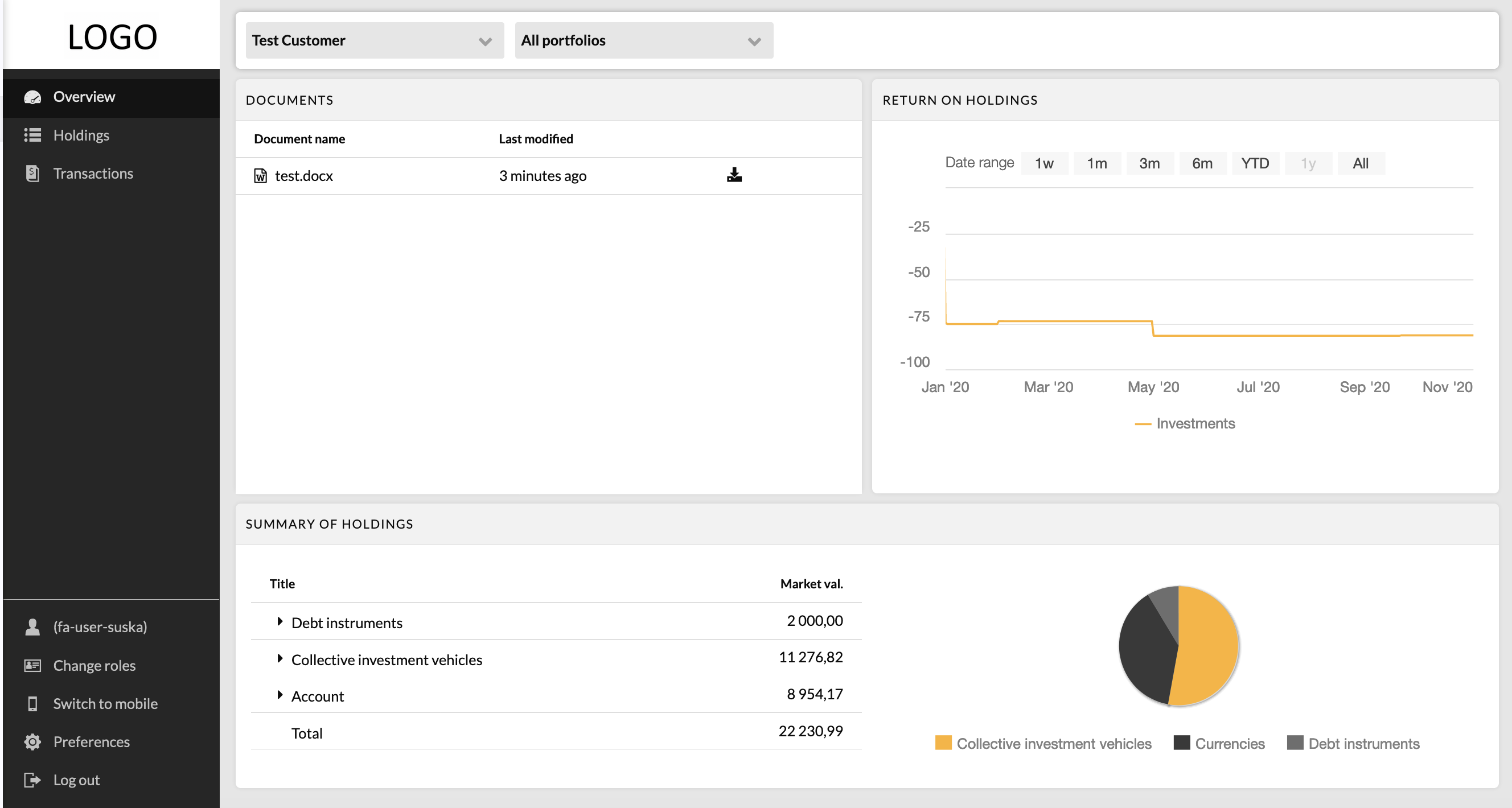 |
Holdings
The Holdings view shows the current positions and bank account balance in the customer’s portfolio.
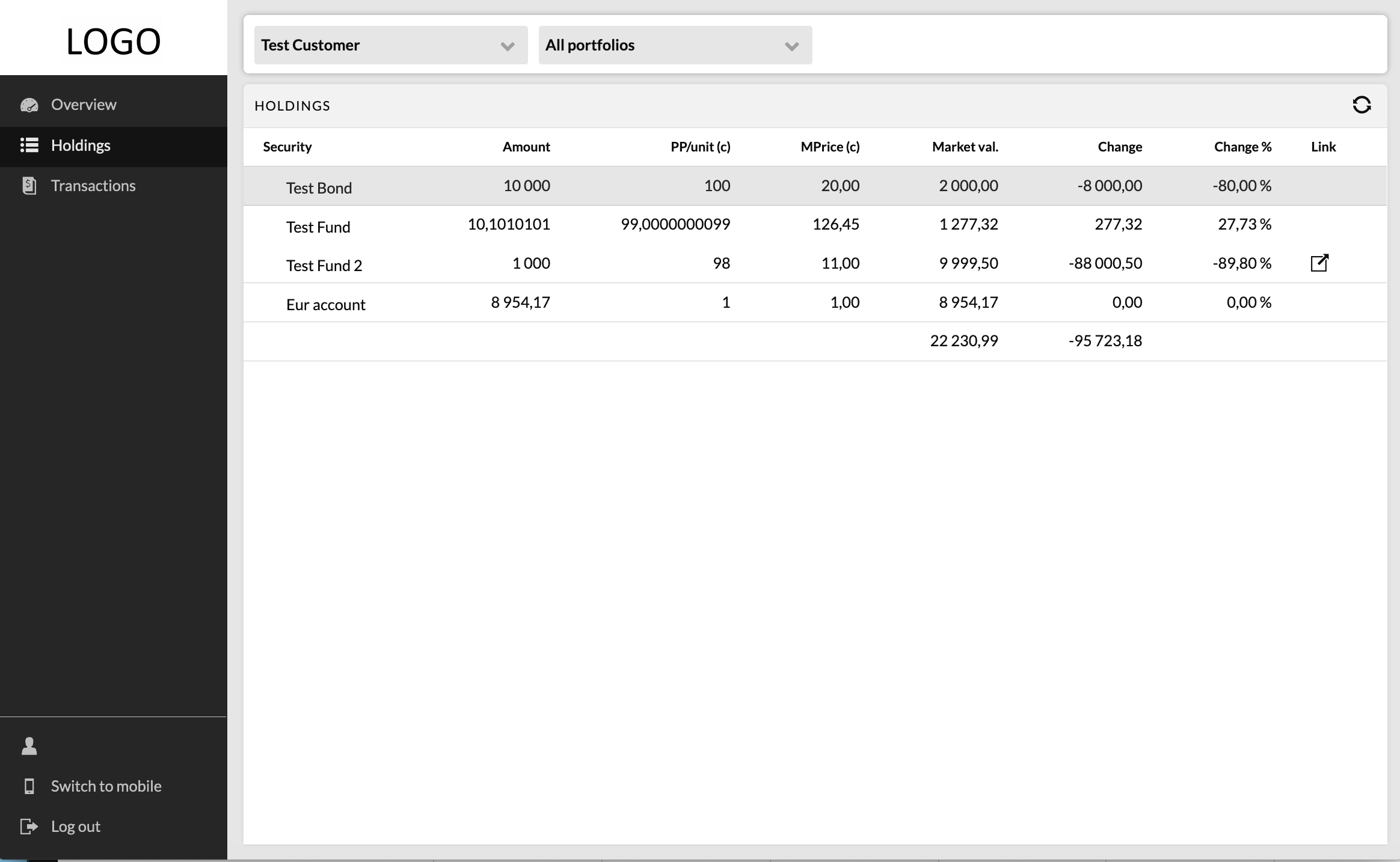 |
Transactions
The Transactions view shows a list of the transactions. The last column contains a link to transaction confirmation. Click a transaction to open it and view the details.
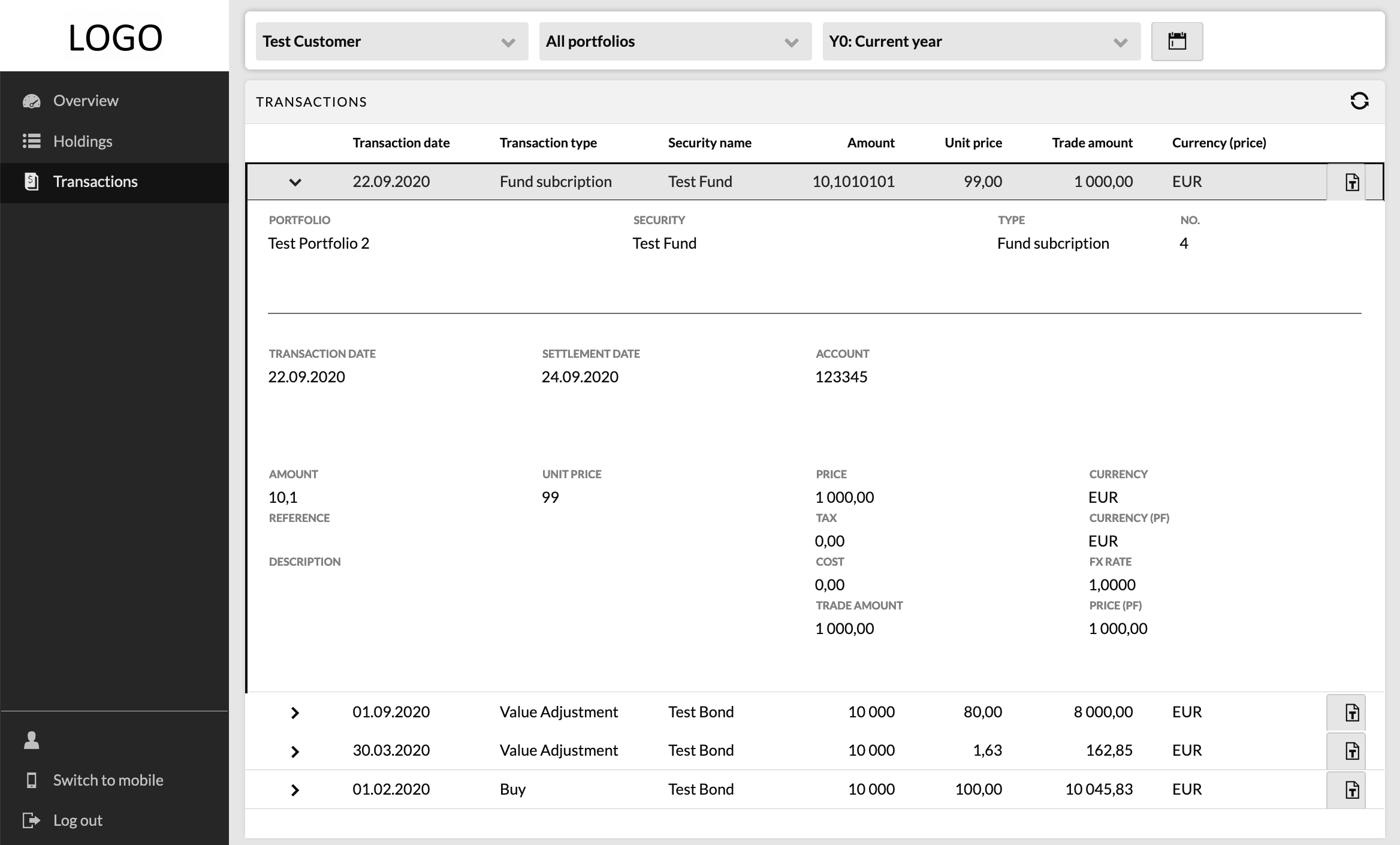 |
Documents
The Documents view shows the documents of the selected contact (including the contact's portfolios) on the left. Documents saved in custom library path general are shown on the right. You can upload, modify and delete documents.
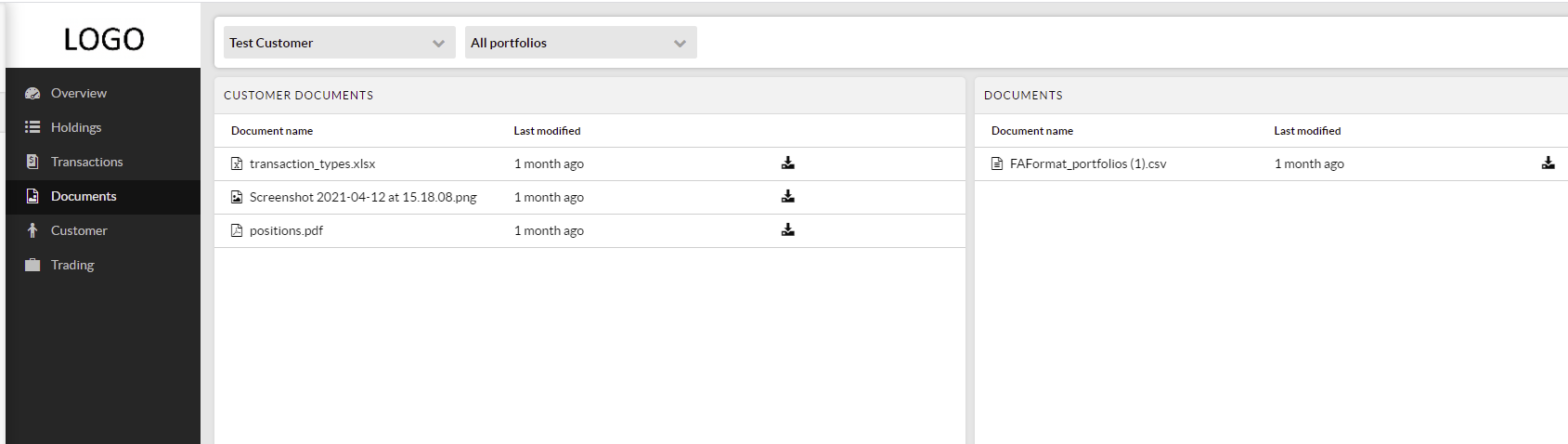 |
Customer
The Customer view shows an overview of information related to the selected client, such as basic information, memo, and tasks. There is also a possibility to create tasks.
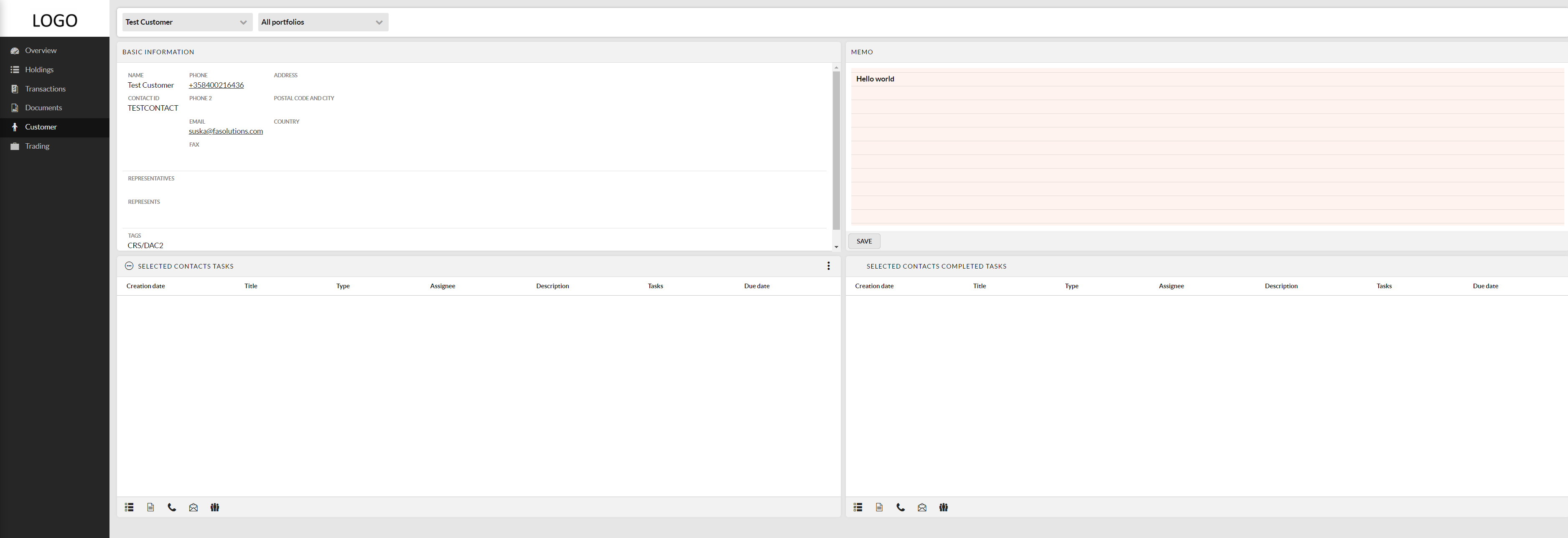 |
Trading
The Trading view contains an overview of open and ongoing orders. You can accept or cancel open orders. You can add trade orders to the end clients' portfolios on the Trading view for securities that are marked as available for trading in FA Back (with "Tradeable" tag).
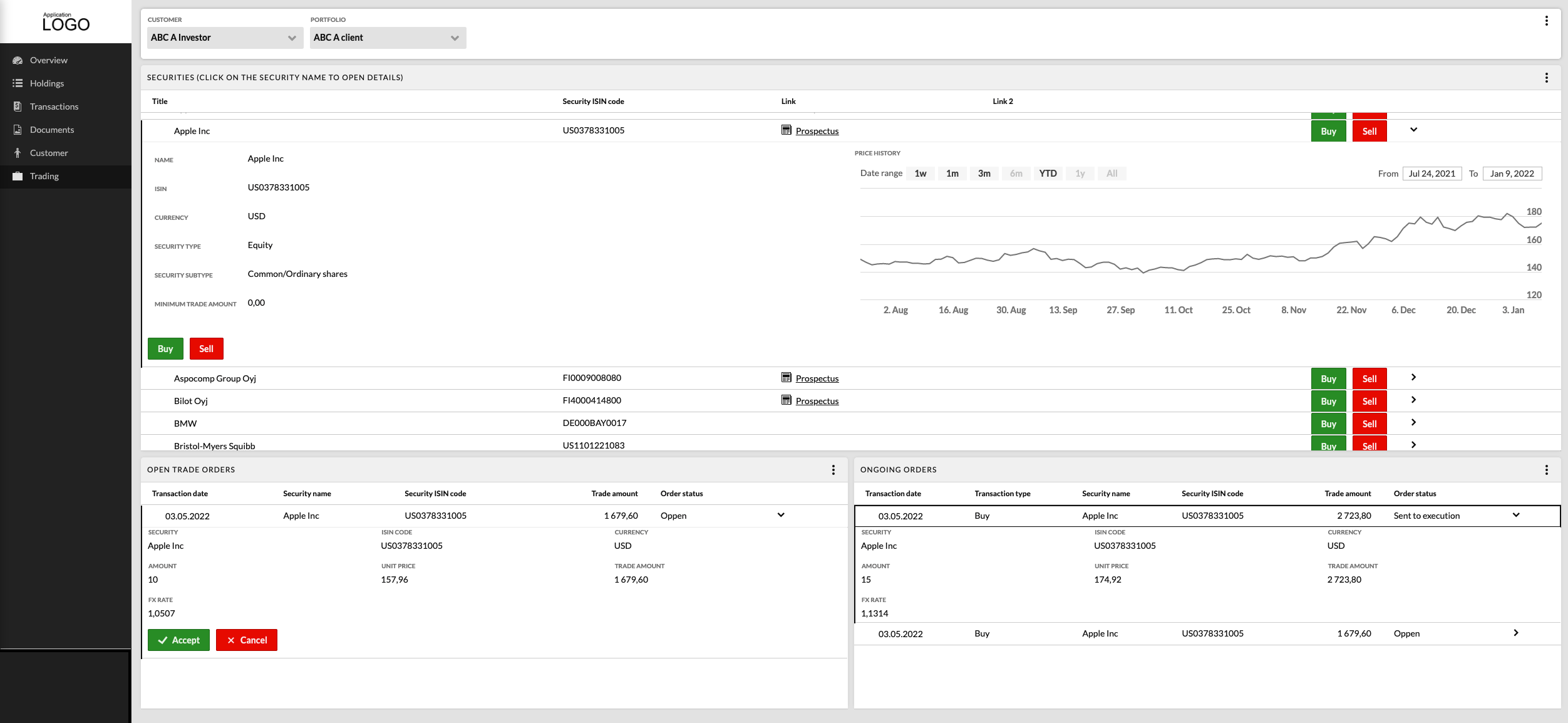 |
Make trade order tags available in FA Front
Advisors can mark trade orders in FA Front with tags. This can be useful, for example, to indicate if the order originates from a call, an e-mail, face-to-face meeting and so on.
To create such tags and make them available in FA Front:
Go to Preference → Tags → Trade order tags in FA Back and click Add new tag definition.
Choose the Multi-select group type and the FrontTrading name.
Add the tags in the Tags within a group fields. Press Enter after each tag name (for example Phone [enter], Email [enter]).
The added tags are selectable in the trading process:
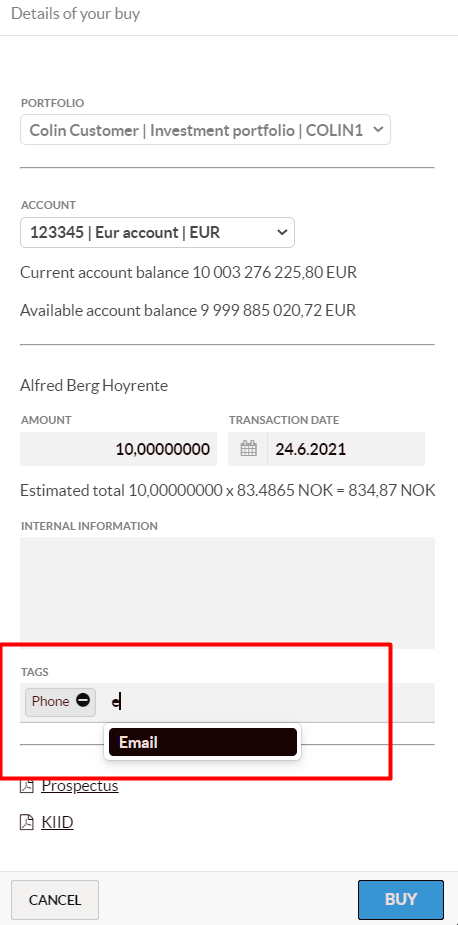 |