NAV calculation details
Double-click the fund in the NAV overview to see the NAV calculation details.
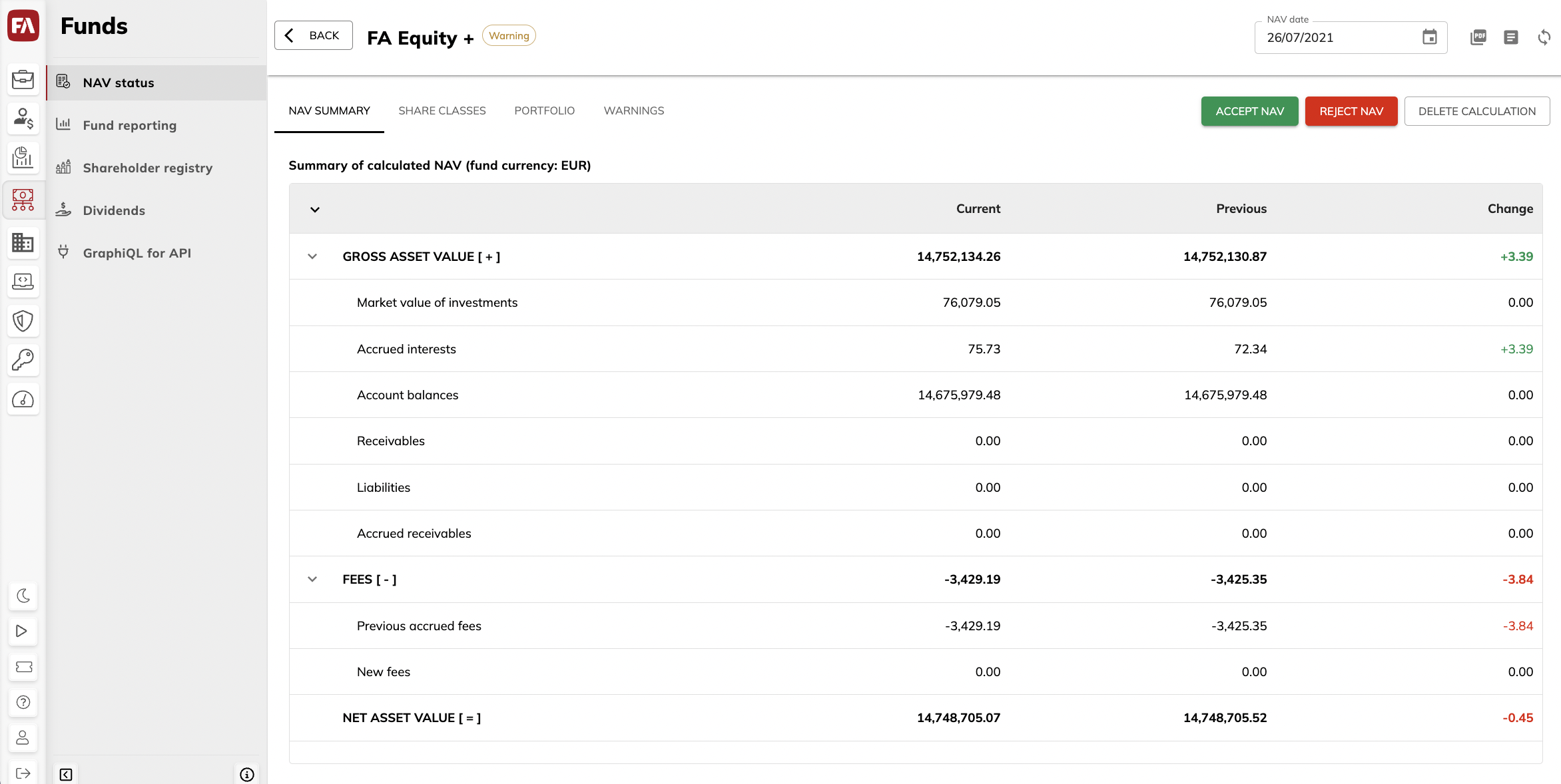 |
NAV summary
The NAV summary tab shows you the net asset value of the entire fund calculated as the fund’s gross asset value (GAV) subtracted by the fund’s fees:
Click an item to view more information in the details pane on the right.
The Current column shows the items used to calculate the current (accepted or calculated) net asset value for the fund on the chosen date. The Previous columns shows the items used to calculate the fund’s net asset value accepted before the chosen date. The Change column shows the change between the current and previous calculation values.
Table rows
- Gross asset value
The value of the fund’s assets calculated as a sum of the items listed under it.
- Market value of investments
The total market value of the fund’s investments. The details pane shows market value by portfolio position.
- Accrued interest
The total value of accrued interest for the fund’s investments. The details pane shows the accrued interest value per position.
- Account balances
The total value of the fund’s accounts. The details pane shows the fund’s cash accounts and balances.
- Accrued account interest
Interest accrued on the fund's cash accounts.
- Receivables
The total value of the fund’s unsettled dividends, coupons and security sells, or prepaid security purchases. The details pane shows unsettled transactions in the fund portfolio.
- Liabilities
The total value of unsettled security purchases in the fund portfolio. The details pane shows unsettled transactions that make up the total liabilities amount.
- Previous accrued receivables
The total value of non-cash payments accrued by the moment of NAV calculation. The details pane shows receivables summed by transaction type.
- FX hedging
The hedge value for current and previous NAV. This is shown if set up FX hedging for your fund in FA Back.
- Previous accrued fees
Fees accrued by the previous NAV date. The details pane shows fees and amounts summed by transaction type.
- New fees
Accrued fees in the period from the previous to the current NAV date. The details pane shows fees and amounts summed by transaction type. Hover over the ? icon to view the calculation produced based on the fee formula.
Share classes tab
The Share classes tab shows the fund’s NAV per share class. Click a share class to open the details pane that shows NAV calculation details for this share class.
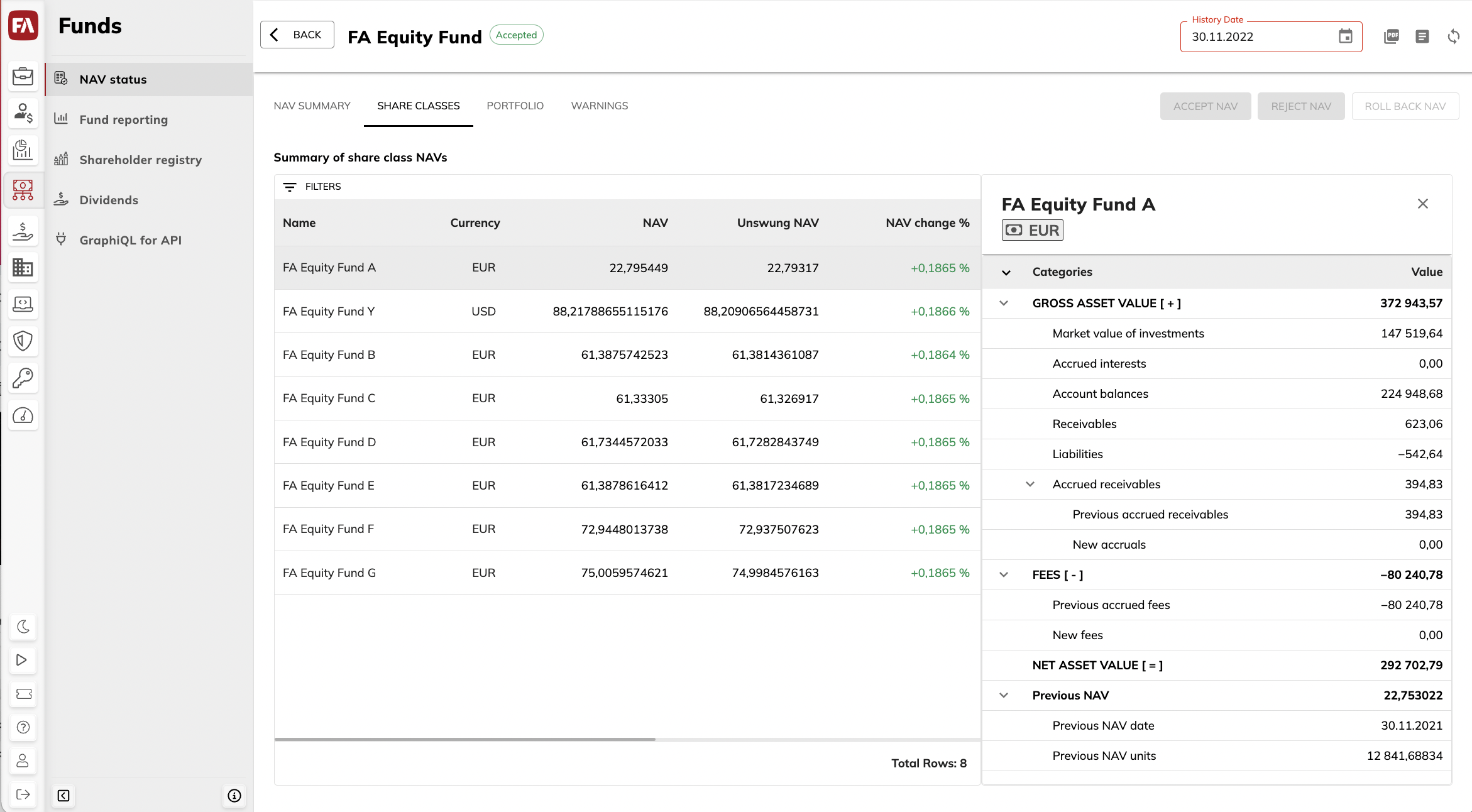 |
Table columns
- Currency
Share class currency.
- NAV
New calculated share class NAV.
- Swung NAV
New calculated share class NAV which includes swing adjustment. Visible if you calculate swing adjustment separately and don't include it in the official NAV you publish. To learn more about swing pricing in FA Fund management, see Apply swing pricing.
- Unswung NAV
New calculated share class NAV without swing adjustment. Visible if you include swing adjustment in the official NAV you publish. To learn more about swing pricing in FA Fund management, see Apply swing pricing.
- NAV change %
NAV change since the previous accepted NAV in percentage.
- Benchmark change %
Benchmark change since the previous accepted NAV in percentage. To learn more about benchmark setting, see Benchmark in FA Back reference.
- Diff %
Difference between NAV change % and Benchmark change %.
- Current units
Current number of outstanding units in all client portfolios.
- Change in units
Change in number of outstanding units since the previous NAV calculation.
Share class NAV details
The NAV details pane on the right shows:
- Net asset value
Net asset value of the share class.
- Current outstanding units
Current number of share class units in all client portfolios.
- Previous outstanding units
Number of share class units in all client portfolios last time NAV was calculated.
- Change in units
Change in number of share class units.
- Previous NAV date
The date of previous NAV calculation.
- Previous NAV
Previous NAV in the share class.
- New NAV
New calculated share class NAV.
Questions about NAV overview
Why do I see “Incomplete data - no preview available” in the NAV overview?
This means that you are trying to view the data from previous calculations carried out with the old fund management functionality. NAV overview shows only the data calculated in the FA Fund Management app.