Audit search view
The Audit search view allows you to access audit logs that track user activity and system events such as report data and market price updates in FA apps. To view the list of logged events, see FA audit logs.
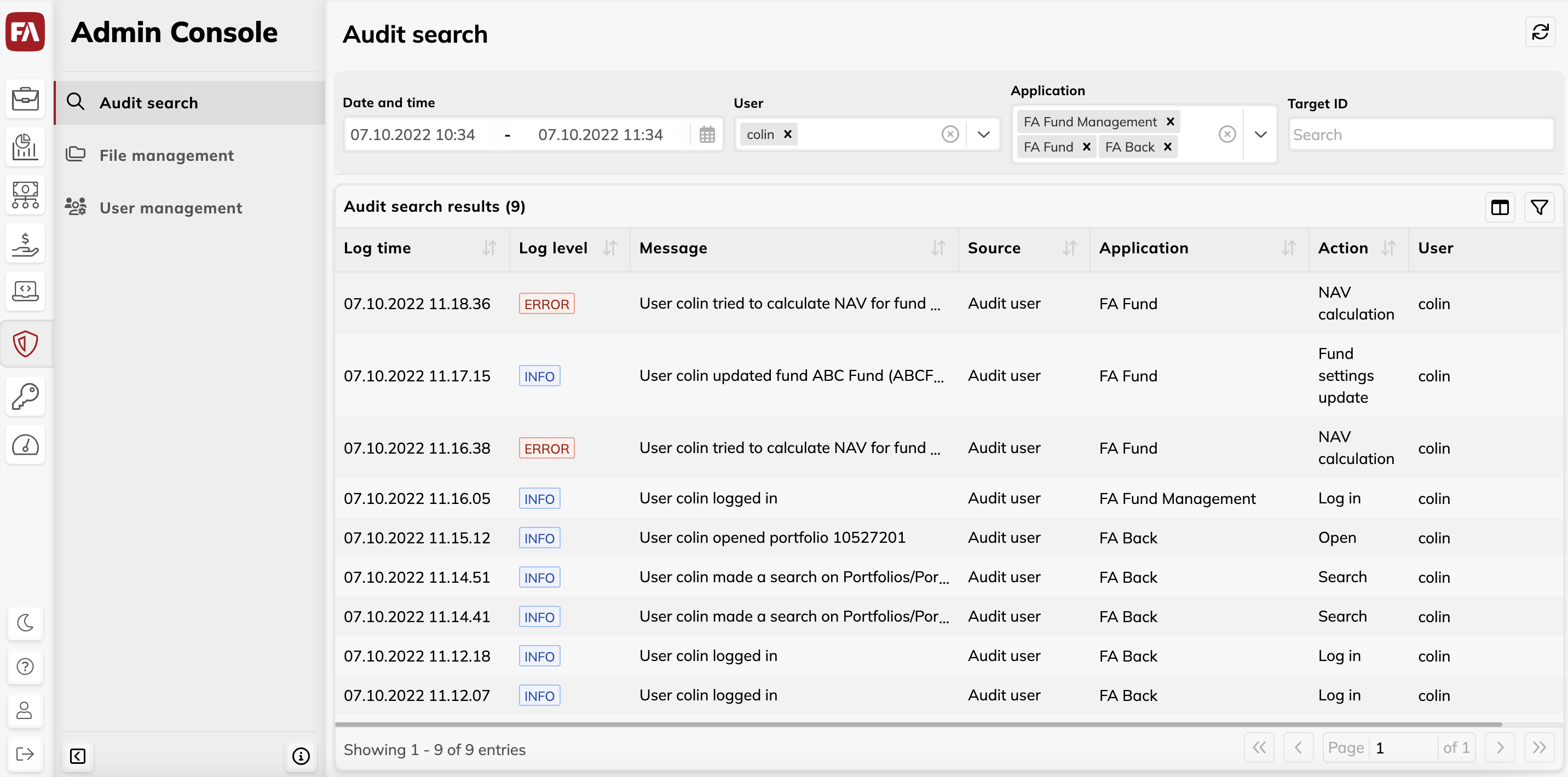 |
Viewing options
You can:
Search the table by user, target ID, or applications (fields at the top) or the quick search bar (indicated by the
 icon).
icon).Refresh the table content by clicking
 at the top right.
at the top right.Export the audit logs as an XLSX file by clicking Export.
Adjust the table (see Adjust the view) and group the table information by certain columns (click on
 and then Group by).
and then Group by).
Adjust the view
You can adjust the table layout and specify the search criteria and then save these modifications for later:
Make your adjustments. You can:
Adjust columns.
Show or hide columns (
 ).
).Reorder by dragging and dropping.
Change the width by dragging the boundary.
Sort by clicking the column name.
Adjust table row density (
 ).
).Filter the table based on column content (
 ).
).Search the table with the search fields at the top of the view.
Click
 and enter a name for the view.
and enter a name for the view.Click Save.
The adjustments are saved as a view, including the search fields at the top. You can now:
Set a saved view as the default. To do this, click the Saved views field or
 , and then click the star icon
, and then click the star icon  next to the saved view.
next to the saved view.Open a saved view, work with it and make changes to it, and then use
 to restore the view to its previously saved settings.
to restore the view to its previously saved settings.Clear the saved view and return to the initial system view (click
 in the Saved views field).
in the Saved views field).Rename or delete saved views (click
 to open the saved views sidepane).
to open the saved views sidepane).
Audit search results
The available columns are:
- Action
The type of action performed by the user, such as logging in, creating a portfolio, generating a report, or calculating NAV.
- Application
FA app where the action was performed.
- Attachment
Attachment with the log details. You can download the attachment as a TXT file by clicking
 or preview the attachment in the side pane by clicking
or preview the attachment in the side pane by clicking  .
.- Component ID
The system component where the action was performed.
- Event ID
Reference of the event that generated the log.
- Log level
The log levels to view: "info", "warn" or "error".
- Log time
The date and time of the user action.
- Message
Log message describing the user action. You can expand long messages by clicking
 and Expand all messages.
and Expand all messages.- IP address
User's IP address.
- View
The application view where the action was performed.
- Source
The log table where the action was recorded. Audit user log records user actions. Audit system log records system operations. For details, see Track what customer information has been viewed or exported in FA Back reference.
- Target ID
The ID of the object the user viewed, modified, or created – for example, portfolio ID or transaction ID.
- Target type
The type of object the user viewed, modified, or created – for example, portfolio or transaction.
- User
User ID.