File management view
The File management view allows you to access system-level files and troubleshoot file-based integrations, FA Back and FA Front configurations, and themes.
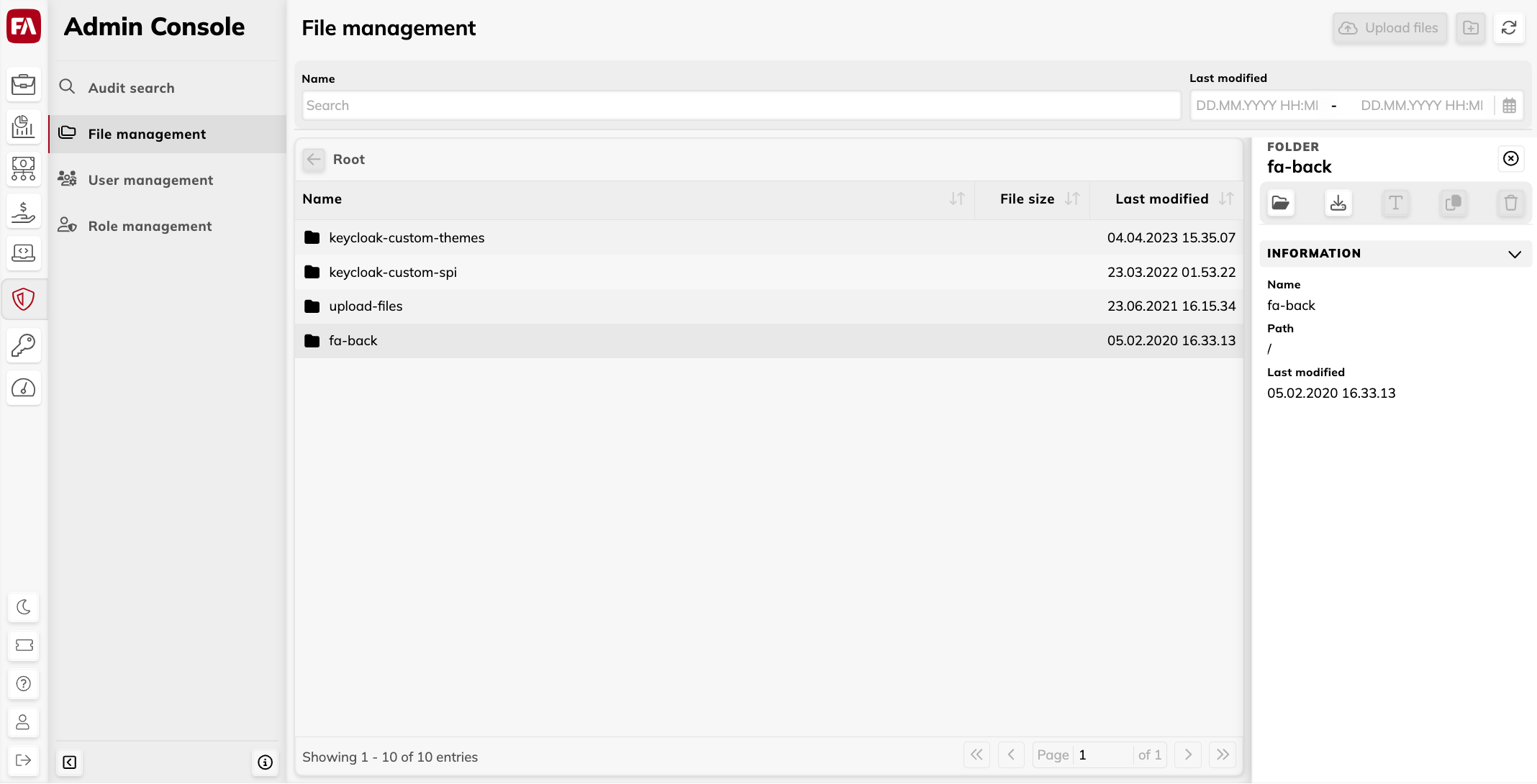 |
Folders list
File management view provides you access to the following folders:
fa-back– Files received and generated for file-based integrations.keycloak-custom-themes– Custom login page themes.keycloak-custom-spi– Extensions for authentication, for example against in-house identity provider (JAR files).routes– Routes for client-specific integrations with the FA Connector microservice.
Folder details pane
The details pane on the right shows the file or folder information and lets you open a folder, download a file, rename, copy, move or delete. To open the details pane, double-click a folder or a file from the list.
File management buttons
To upload a file or create a new folder, use the buttons at the top. The total size limit for files and folders to upload is 500MB per upload.
To rename, copy or move files or folders, select them from the list and click  . Note that if a folder with the same name but different content exists at the destination, the Replace all option in the dialog doesn't remove it. Instead, it merges the content of the folder you are moving into the existing one.
. Note that if a folder with the same name but different content exists at the destination, the Replace all option in the dialog doesn't remove it. Instead, it merges the content of the folder you are moving into the existing one.
To download multiple files or folders, select them from the list and click  . Multiple files are downloaded in a ZIP folder.
. Multiple files are downloaded in a ZIP folder.
To delete multiple files, select them from the list and click  .
.